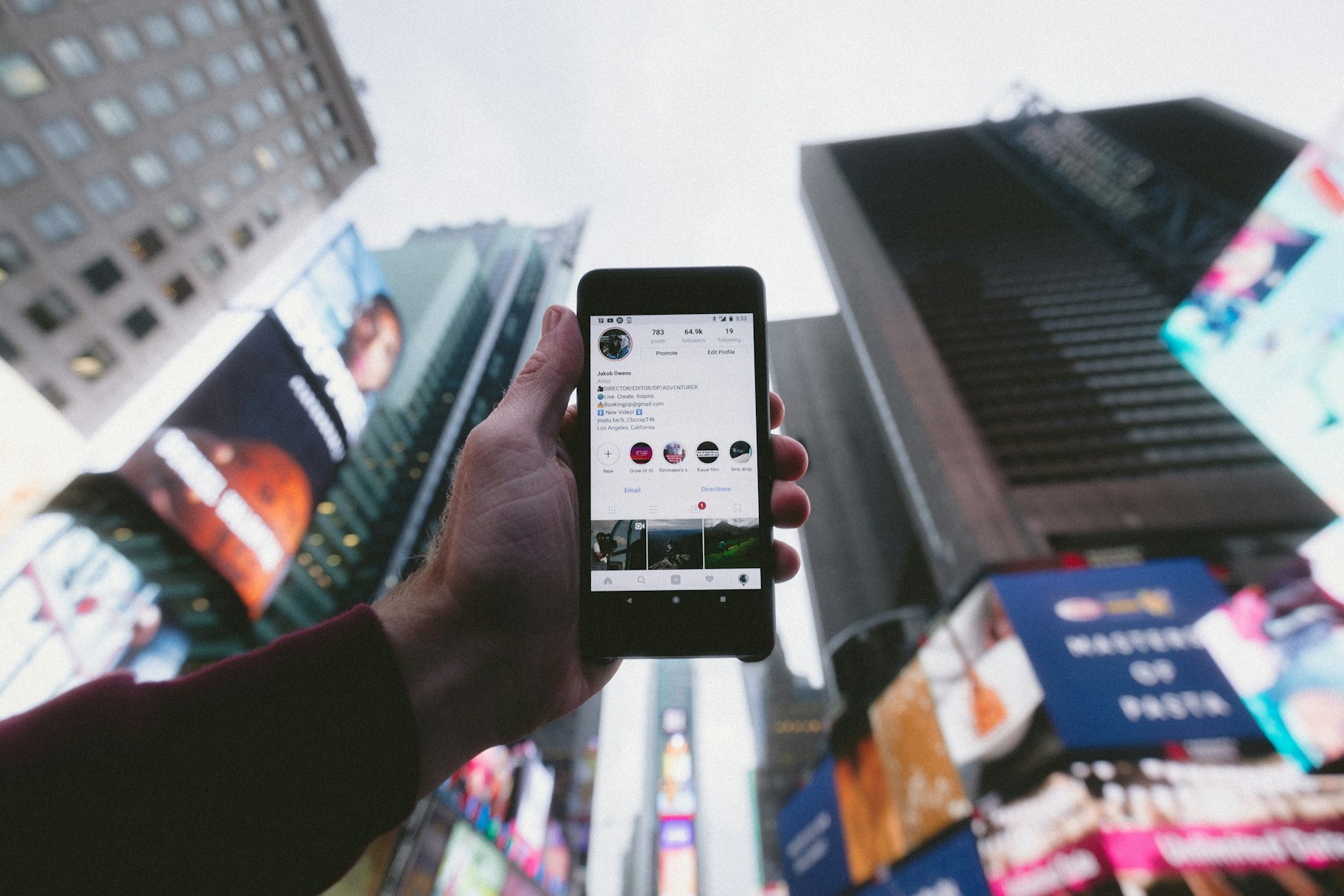Instagram used to be simple.
But the days dominated by square images are long gone. Now, you can share images, videos, time-lapses, boomerangs, stop-motion sequences, and live-streams while using Instagram for business.
The biggest change came in 2016, with the introduction of Instagram Stories.
This form of social sharing altered the way people interact online, creating new influencers and catapulting brands into the limelight.
However, as social media continues to evolve, it’s getting more and more difficult to cut through the noise.
Take minimalist watch brand MVMT for instance. Relying heavily on social media, they built a business with over $80 million in sales in just five years.
But today things are different.
“It’s much more difficult without a doubt,” says MVMT’s Kassan. “It’s still possible, but it would be very difficult to scale as fast as we did. We used channels that just aren’t as efficient or easy to use anymore.”
So what can you do?
Get ahead of the competition by learning the best Instagram Stories hacks. In this article, you’ll learn how to use Stories on Instagram like a pro to build your audience.
What are Instagram Stories?
Instagram Stories, also known as Insta Stories or IG Stories, is a feature that allows users to post photos and videos that disappear after 24 hours. The feature is somewhat similar to Snapchat Stories, a feature introduced way back in 2013 that was a critical part of the company’s growth.
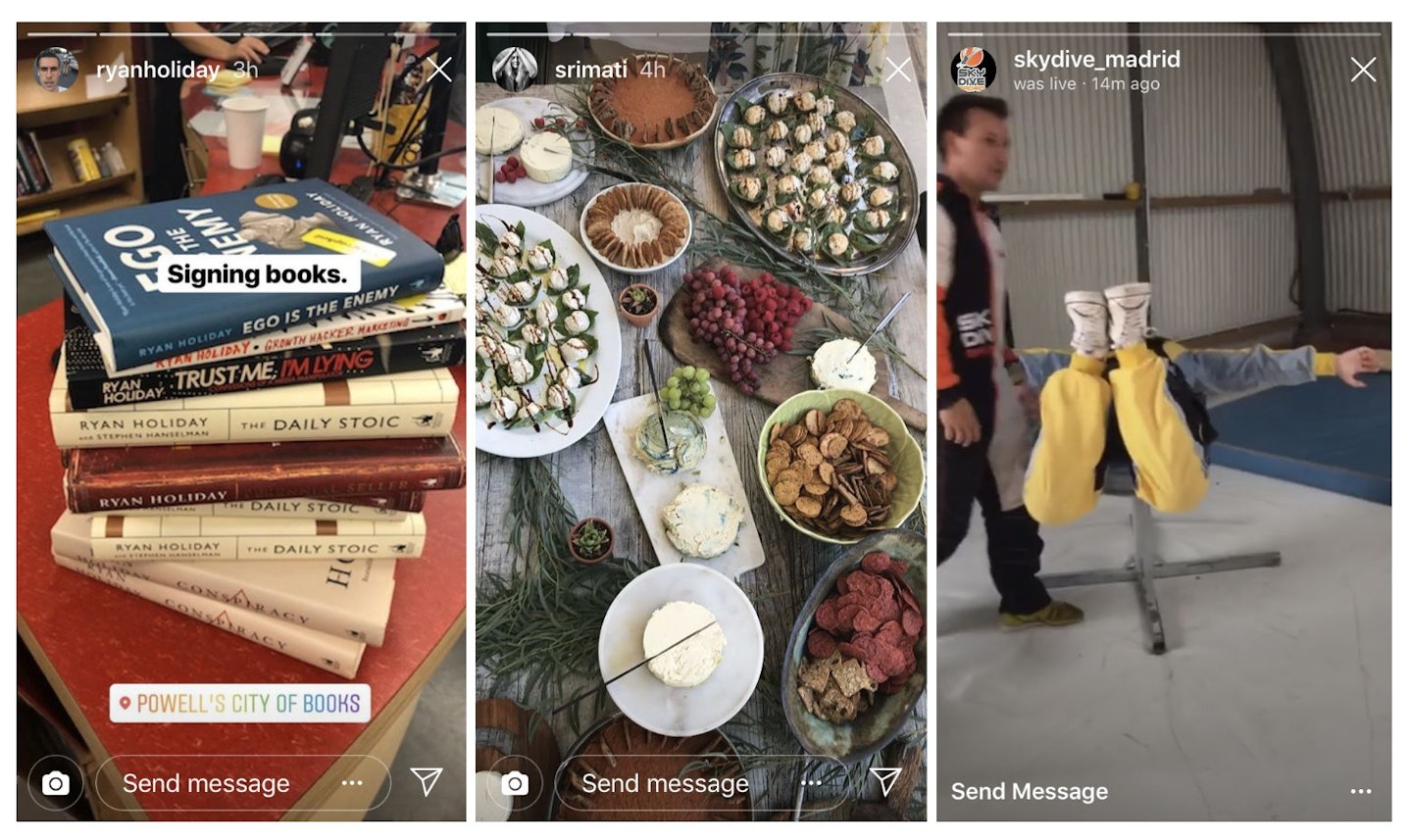
Content shared via Instagram Stories doesn’t appear in the standard profile content grid or in the Instagram feed.
Instead, Stories appear in a bar at the top of the feed:
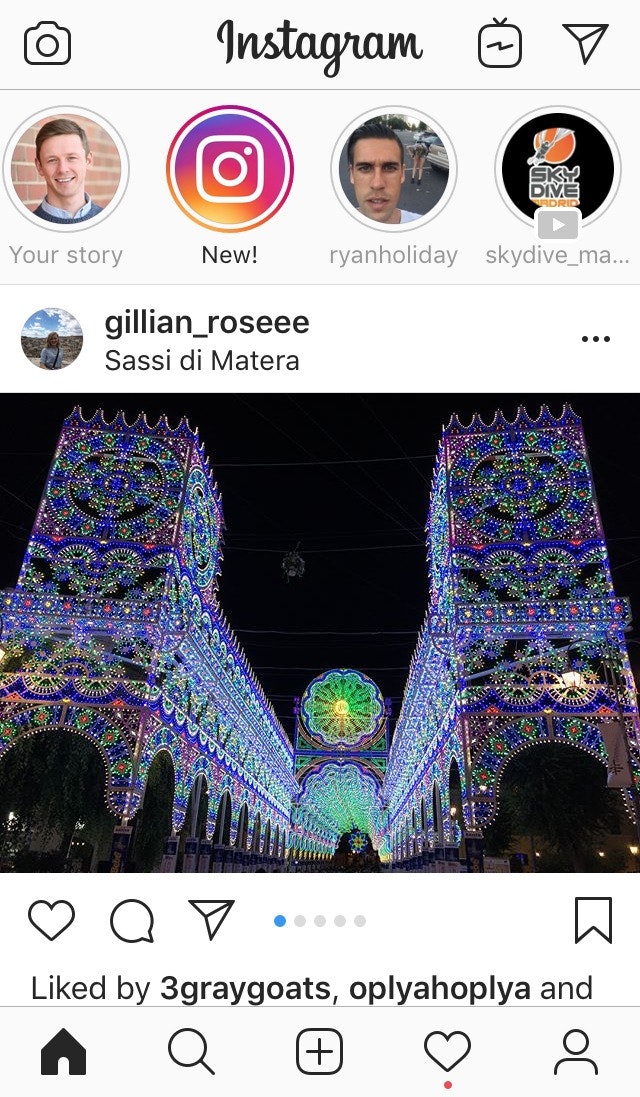
When users post an Instagram Story, their profile image will gain a colorful ring around it to notify other users.
To view someone’s Story, simply tap on their profile photo. Their Story will appear in full-screen, and you’ll be able to view all of the content they’ve posted within the last 24 hours.
When viewing a Story, you can skip backward or forwards by tapping the left and right side of the screens.
Finally, unlike most social media posts, Stories have no likes or public comments.
How Do Instagram Stories Work?
As per Instagram statistics Instagram Stories has amassed 500 million daily active users.
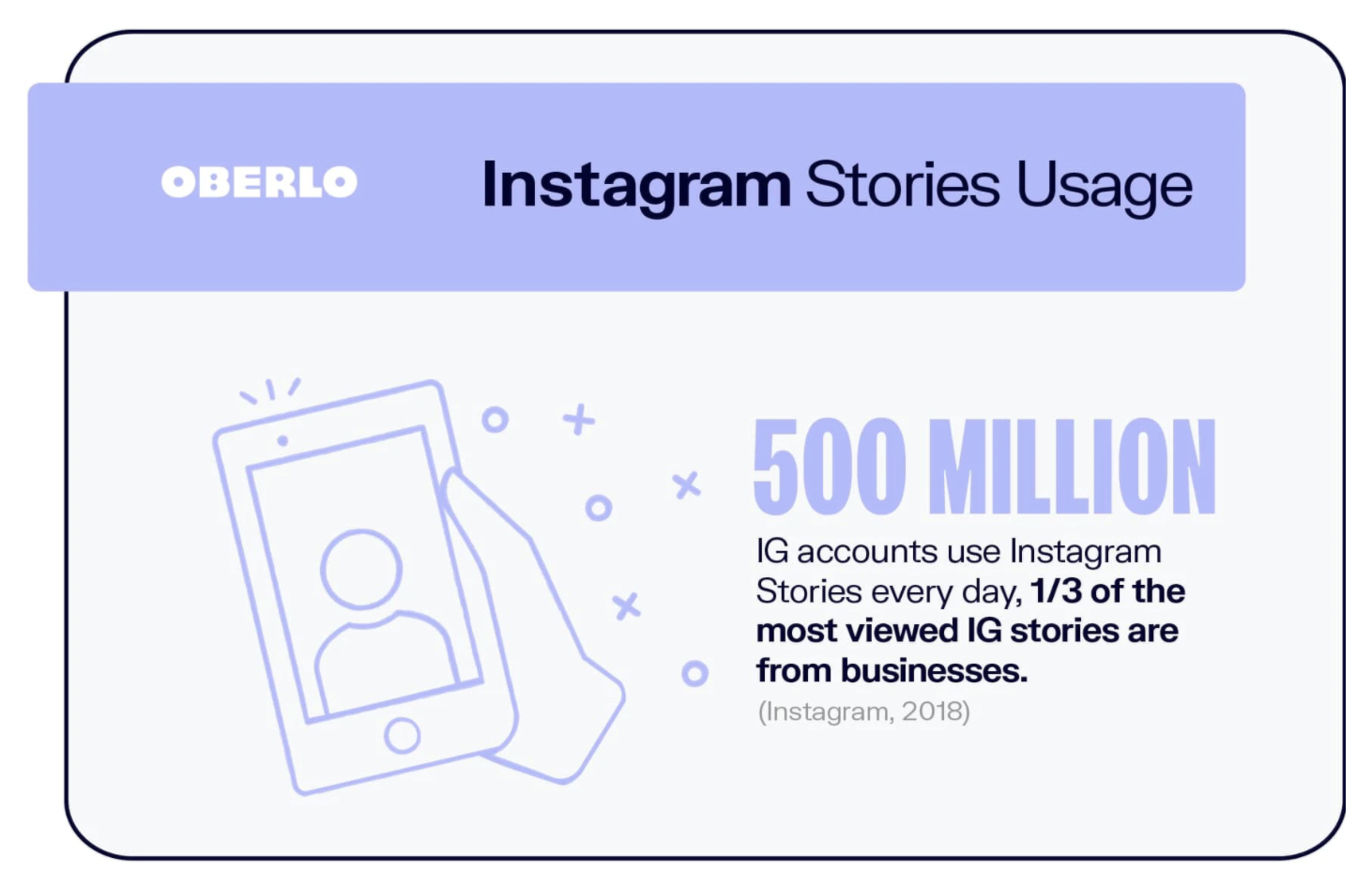
→ Click Here to Launch Your Online Business with Shopify
Plus, Instagram reported that Stories have encouraged users to use the platform longer and more frequently.
The fact that Instagram Stories disappear after 24 hours means there’s an urgency that most forms of social sharing don’t have.
This presents an incredible opportunity to catch people’s attention.
However, as Gary Vaynerchuk explains, “It’s not how many followers you have, it’s how many care. It’s not width, it’s depth. It’s not how many impressions you get, it’s how much attention you get.”
And this is where Instagram Stories truly excel.
The medium is perfectly suited to transparent, authentic, real-time content – in other words, content that has power.
And the best part is, it’s free. Because let’s face it, in 2021 many marketing tools aren’t.
How Long Do Instagram Stories Last?
Instagram Stories typically stay up 24 hours before disappearing.
However, the case is different IG stories featuring video content. The video lasts up to 15 seconds before Instagram cuts to the next set of content.
So if you upload a video that’s longer than 15 seconds, the app will chop it into 15-second pieces for your story. You can use an Instagram video editing app to break up a longer video into 15-second parts to post as a Story.
How to Create an Instagram Story
To create a new Story, tap the camera icon in the top left-hand corner of the screen, or swipe to the right.
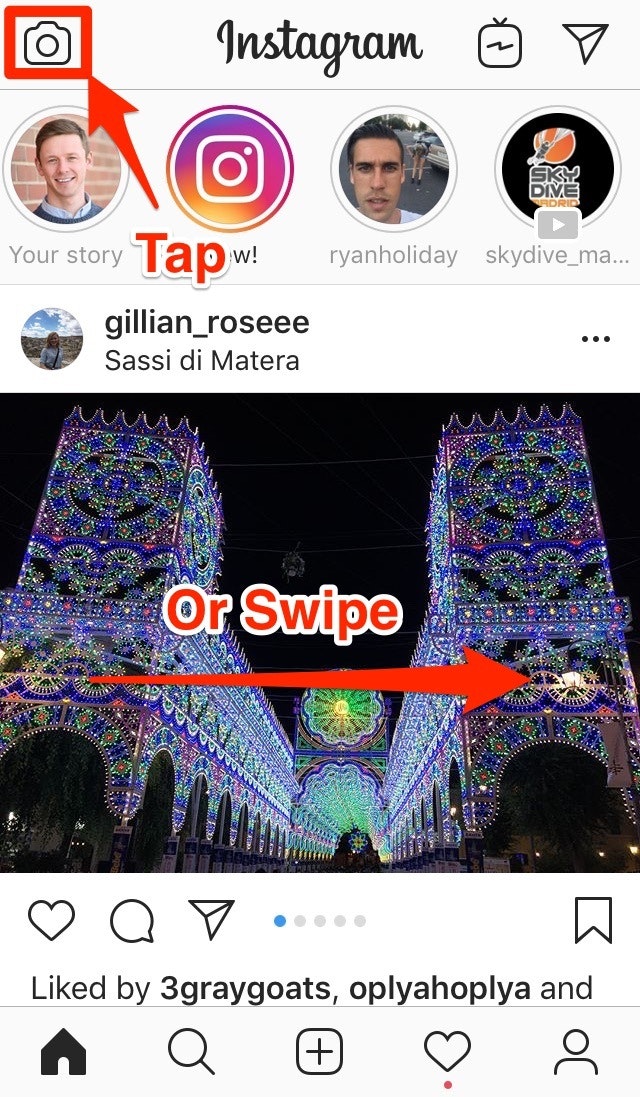
Then, Instagram will show you the Instagram Story creator:
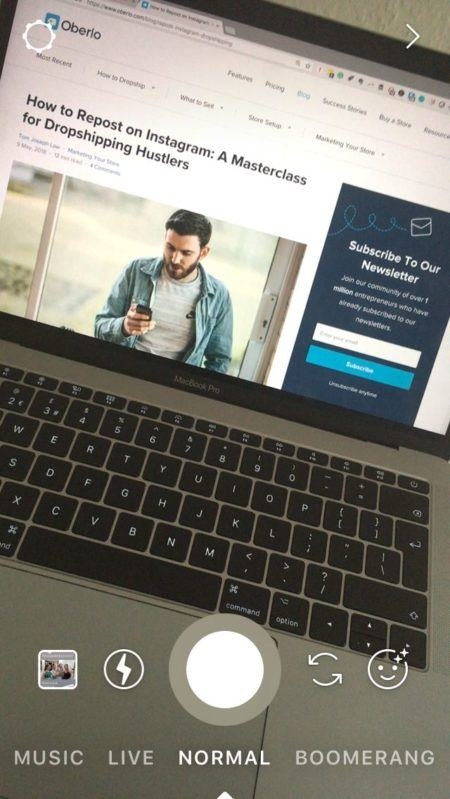
Now, there are two main options when creating a new Instagram Story:
- Choose a photo or video from your smartphone’s camera roll.
- Use the app to capture new content.
Content that you upload from your device must have been created within the last 24 hours. To add content from your device, swipe up or tap the icon.
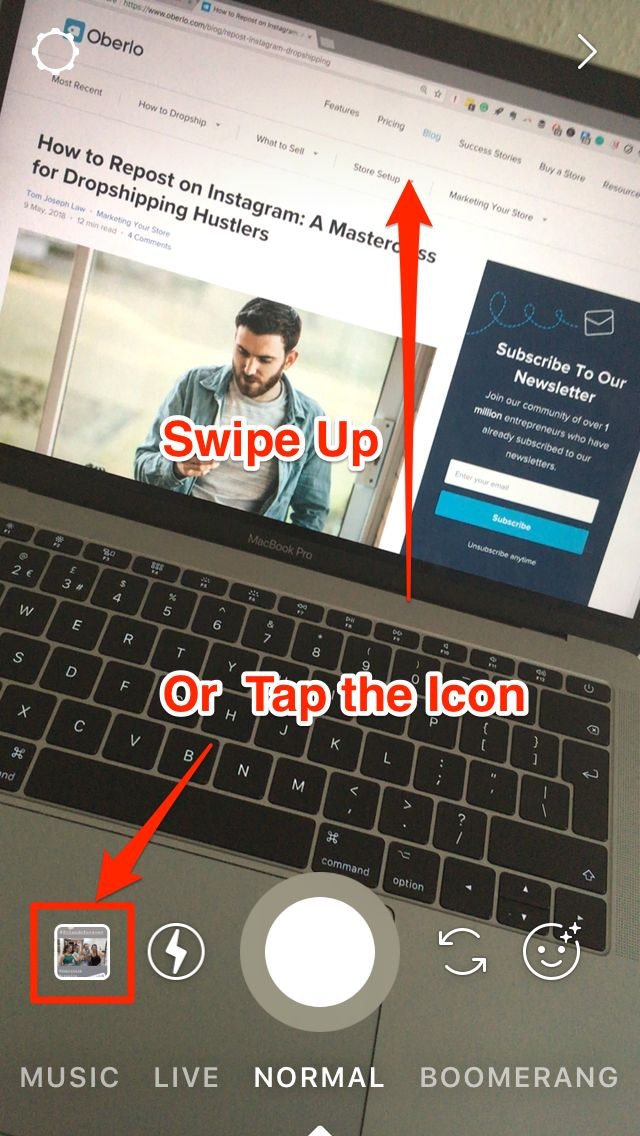
Then you’ll see the most recent content from your camera roll, and you can select the content you’d like to add to your Story.
It’s worth noting that the ideal dimensions for Instagram Stories are 1080px wide by 1920px tall, with an aspect ratio of 9:16. You can use these dimensions to create a special image or video for your Instagram Stories, such as this post from GoPro:
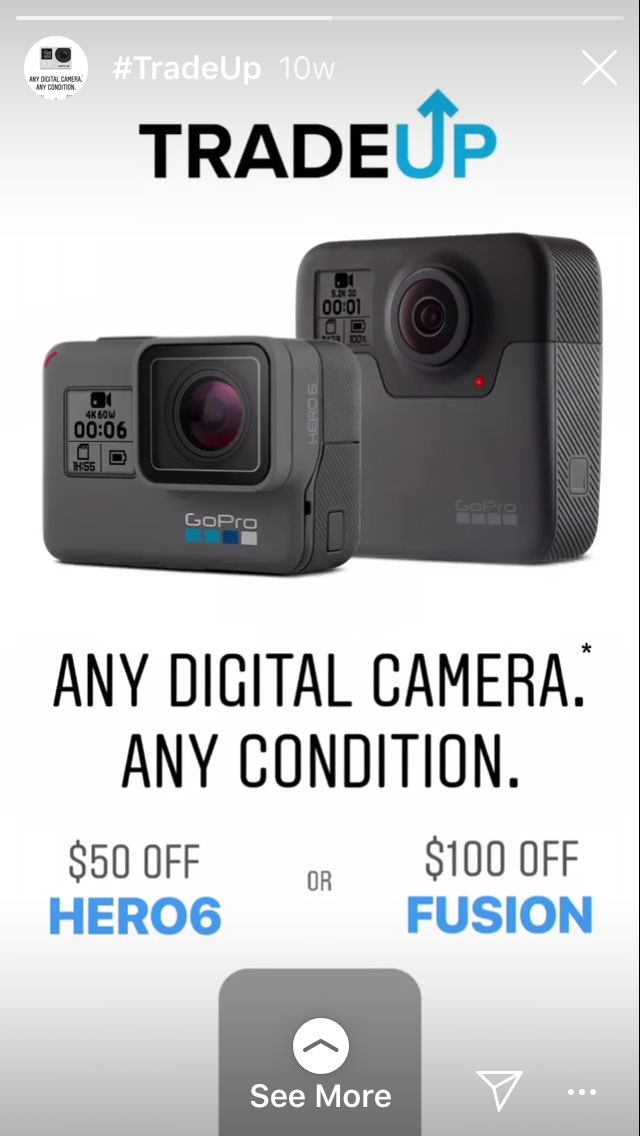
If you want to create your own custom graphic, check out free online design tools such as Canva.
Okay, Instagram provides a few different ways to capture content. Let’s take a look at each of them.
The Types of Instagram Stories You Can Create Within Instagram
There are ten different options to choose from when capturing new content in the Instagram Story creator.
You can see them by scrolling to the left and right at the bottom of the screen:
→ Click Here to Launch Your Online Business with Shopify
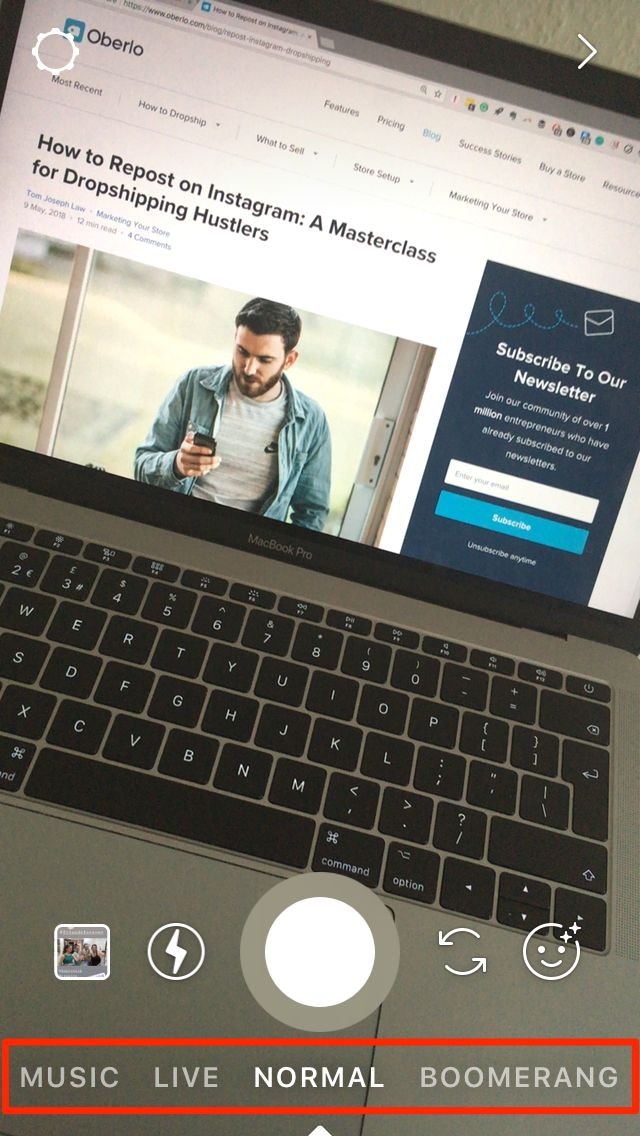
Instagram Story Type #1: Type
This setting provides a colorful background for your words to shine.
Simply change the color by tapping the icon in the bottom-left of the screen, and then select a font style by tapping the icon at the top.
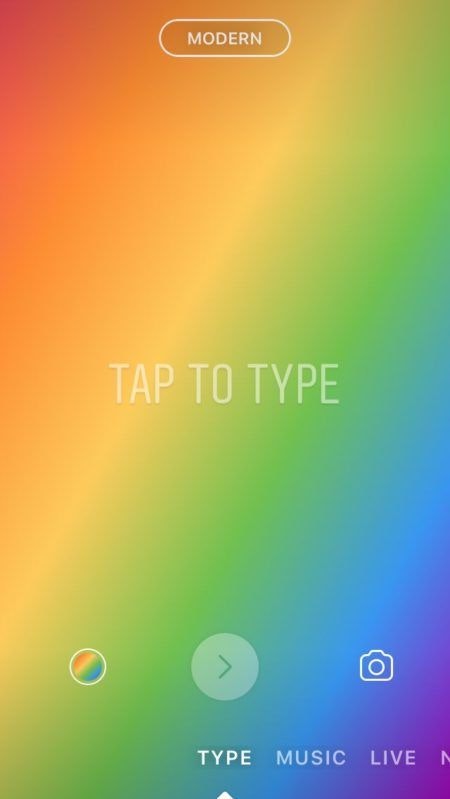
Instagram Story Type #2: Music
This setting lets you record a video to a particular music track, or include music with an image. To start, search for the song you’d like to include in your Story and select it.
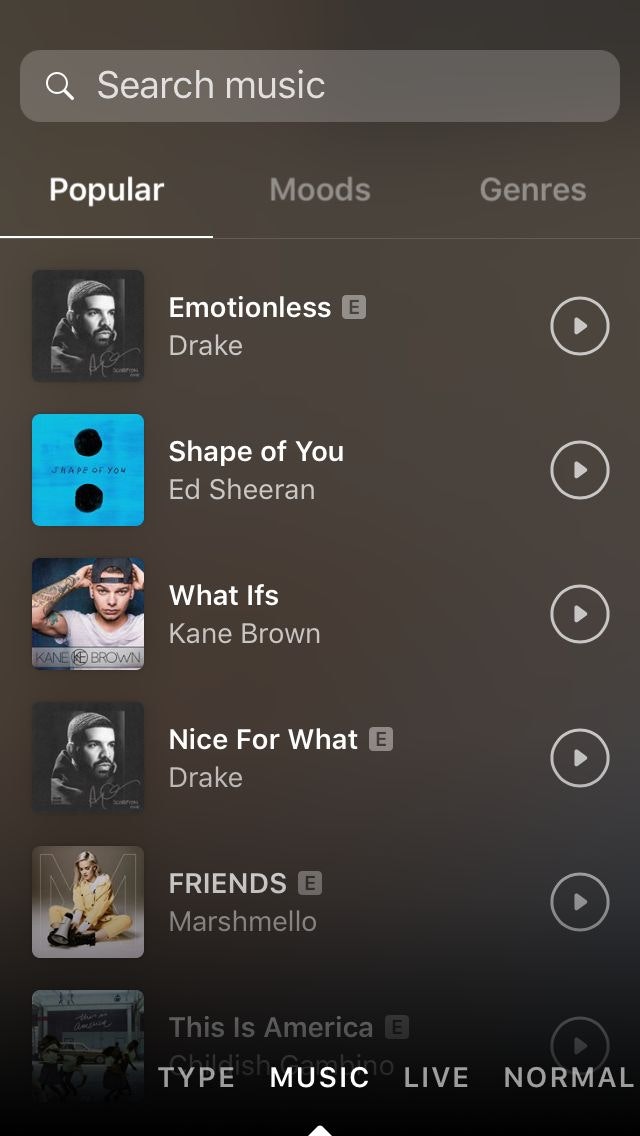
You’ll then be able to scroll to the point in the song that you’d like the music to start.
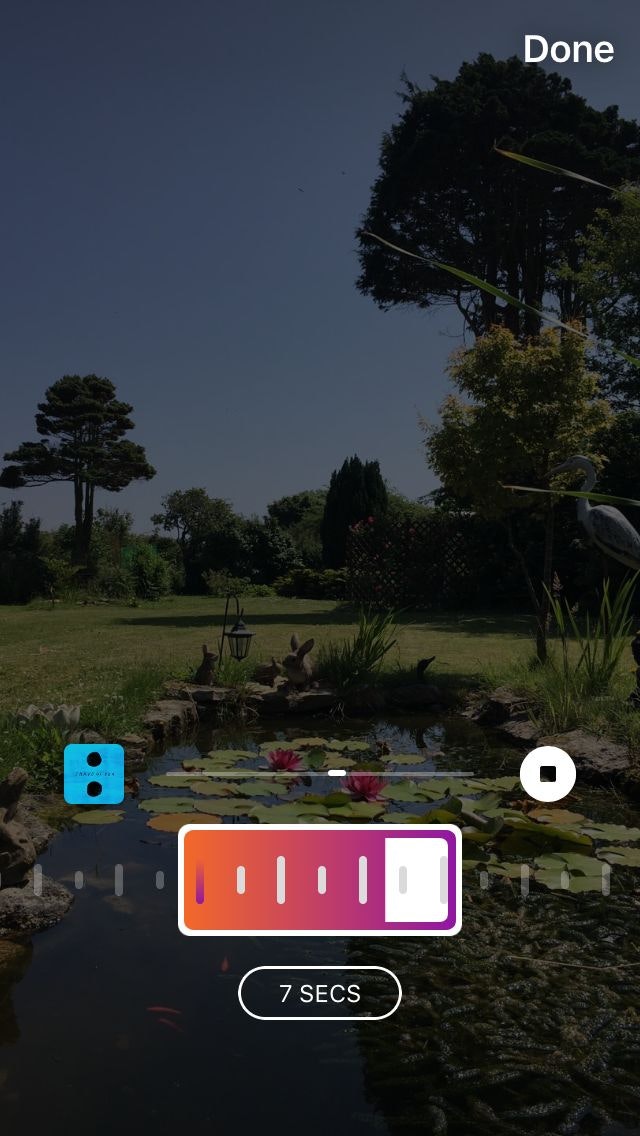
When you’re ready, tap the musical notes icon to take a photo, or tap-and-hold to record a video to the music.
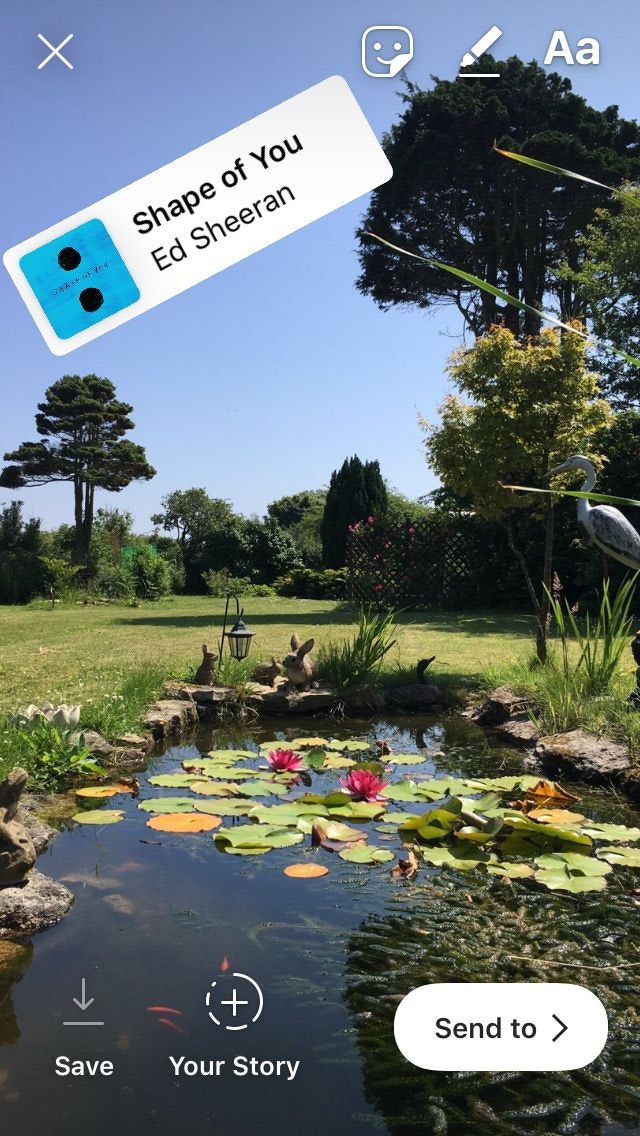
Instagram Story Type #3: Live
This is how you go live on Instagram. Just tap “Start Live Video,” and Instagram will notify your followers that you’re live!
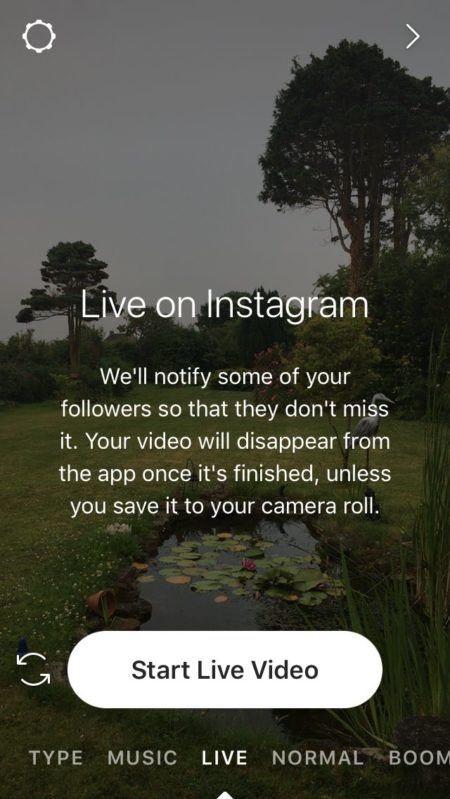
Bear in mind that your video will disappear from the app once it’s finished unless you save it to your camera roll.
Instagram Story Type #4: Normal
This is the setting first shown when you open the Story creator.
You can use Normal to take a photo, record a video, or upload content from your camera roll, as we discussed earlier.
Instagram Story Type #5: Boomerang
The Boomerang setting takes a burst of photos which loop over and over to create an animation.
Tap the main icon once and you’ll see the screen flash as the photos are taken in quick succession. While this happens, make a small movement, such as winking to the camera or taking a step forward.
If you particularly like this feature, Instagram has a dedicated Boomerang App you can use to create Boomerang animations to share on other platforms.
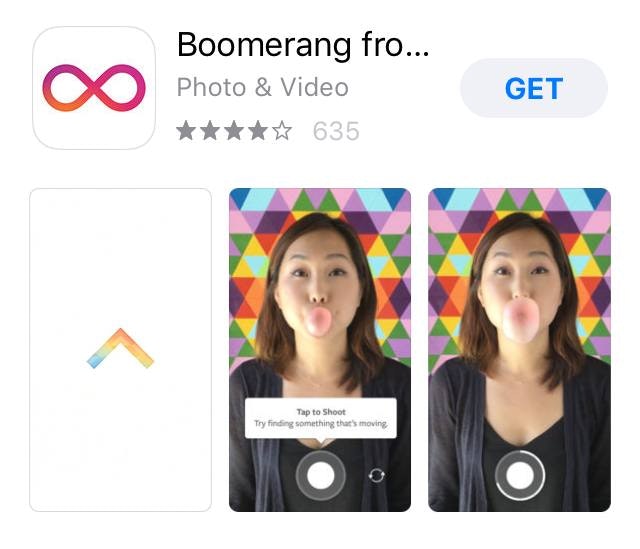
Instagram Story Type #6: Focus
This setting lets you focus on a particular feature while blurring the background.
In professional photography, this is known as having a large depth of field, and it works particularly well for faces.
Once again, take a photo by tapping the large icon once, and tap-and-hold to record a video.
Instagram Story Type #7: Superzoom
Superzoom allows you to zoom in on a particular feature accompanied by a sound effect to create a humorous or dramatic video clip.
To start, tap the small music icon in the middle of the screen to select a style. You have four options to choose from:
- Bounce
- Dramatic
- Beats
- TV Show
Next, tap the spot on your screen that you want to zoom in on and the camera will mark it with a white rectangle.
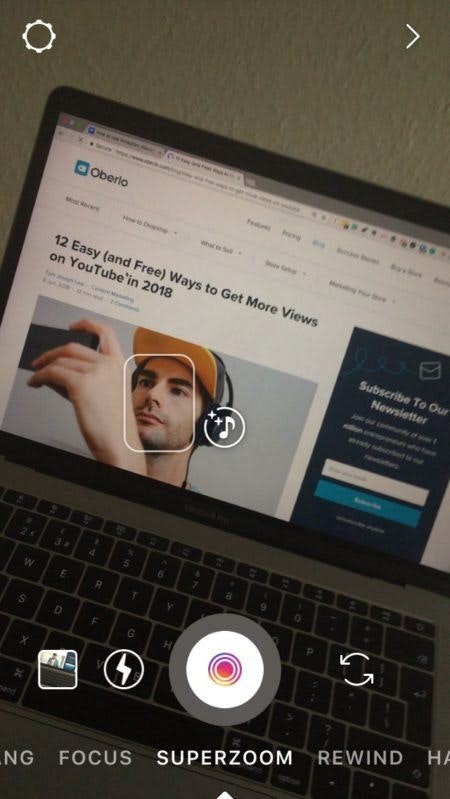
Then, tap the record icon – and hold the camera steady!
Instagram Story Type #8: Rewind
This type lets you record a video to be played in reverse. It works particularly well with videos which feature full body movements such as running or dancing.
Instagram Story Type #9: Hands-Free
This setting enables you to record a video without having to keep your finger on the screen of your smartphone.
It’s perfect for content like makeup tutorials and exercise demonstrations.
Instagram Story Type #10: Stop-Motion
This setting lets you create short animations made from photographs, like an old flipbook.
To create a stop-motion sequence, take a sequence of photos one-by-one. When you’re finished, tap “Done” at the top of the screen to see your stop-motion animation come to life!
Okay, what else can you do?
Instagram Stories Tricks You Should Know
Want to make your IG story pop? Here are a few key ways you can customize your Story to get more attention:.
1. Add Face Filters to Your Story
Bored with selfies? Check out this feature!
Face filters let you easily add bunny ears, a flower crown, glasses, and more. Plus, these animations are responsive to your movements.
→ Click Here to Launch Your Online Business with Shopify
To use face filters, change the camera to the front-facing view, and tap the smiley face icon on the bottom right-hand side of the screen.
Then, you can scroll through the different filters available to find one you like.
In the image below, I’m using the most popular Instagram Stories face filter: puppy ears!
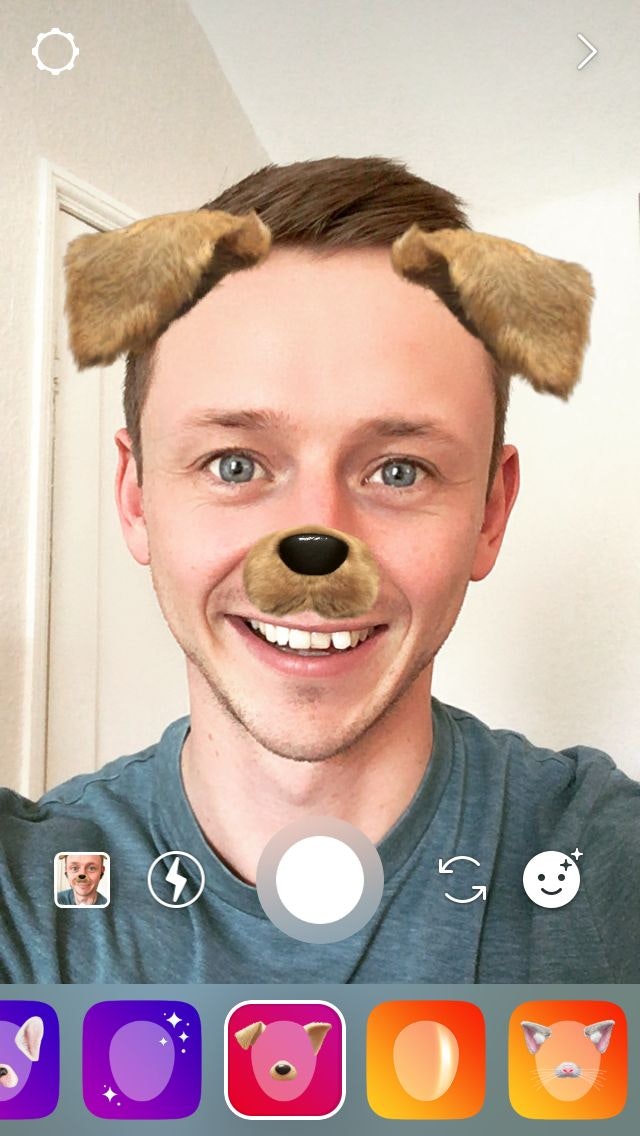
2. Add Text to Your Instagram Story
This might seem a bit basic, but the text tool is extremely versatile and customizable, letting you choose the font, color, effect, size, and position of your text.
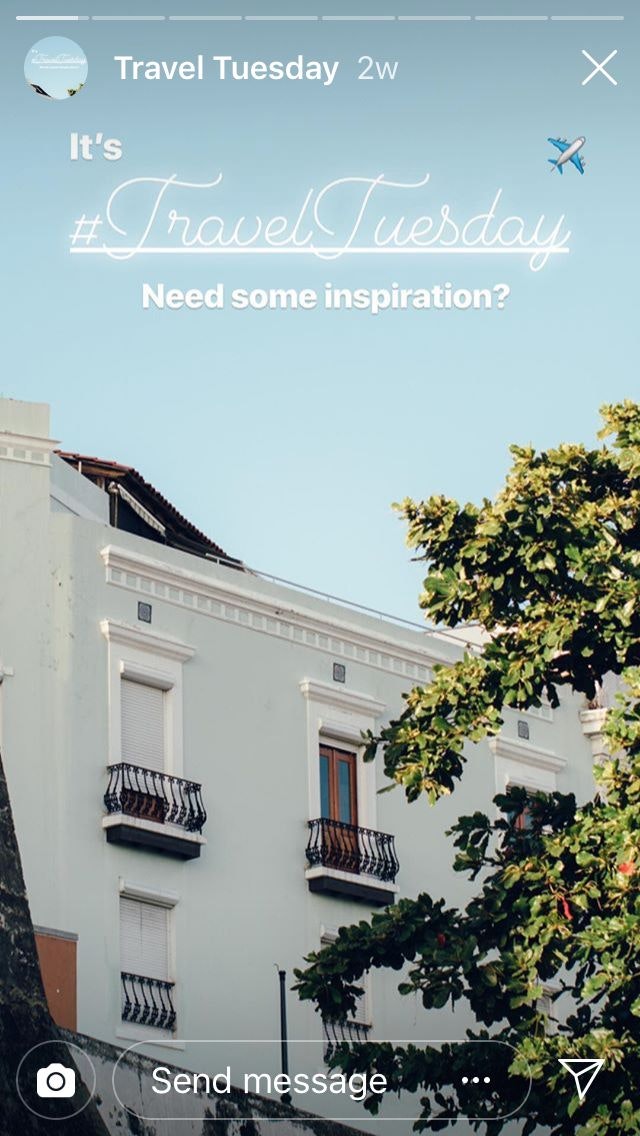
Simply tap the “Aa” icon at the top of the screen to open the text options.

Change the style of the font by tapping the “Classic” button in the top-middle of the screen. You then have five options to choose from:
- Classic
- Modern
- Neon
- Typewriter
- Strong
When it comes to adding text, don’t underestimate the importance of variety.
Using multiple fonts, sizes, and colors can help to keep things interesting and draw the viewer’s eye to the message you want to highlight.
You can also use the text tool to include hashtags and tag other accounts:

Just add the “@” symbol before you write the name of the account you want to tag, or the “#” symbol to include a hashtag.
When your Story is published, users can tap the tags to reveal a small bubble with a link to the hashtag or tagged account.
3. Draw and Paint on Your Instagram Story
The markers in Instagram Stories are also extremely versatile. Even simple additions can be effective, as demonstrated by The Minimalists:
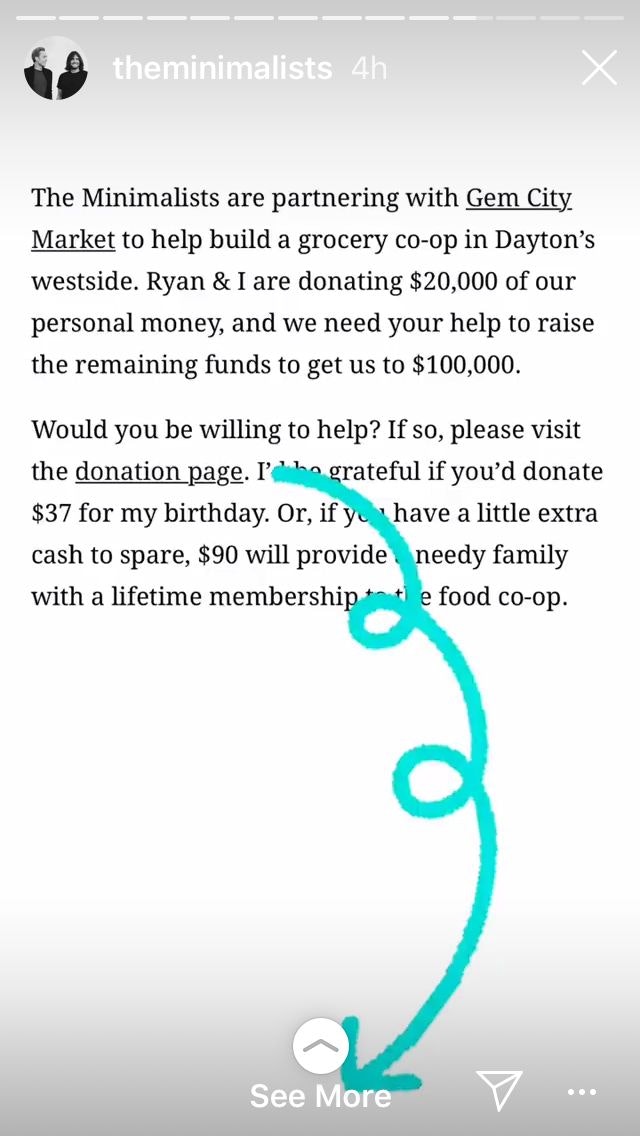
To start, tap the pencil icon at the top of the screen.

Then select your marker style – there are five choices available:
- Fine point
- Angled
- Neon
- Chalk
- Eraser
You can adjust the size of your paintbrush or pencil using the slider on the left-hand side of the screen.
To select a generic color, tap one of the options at the bottom of the screen. Or to select a custom color, press and hold one of the generic colors then drag your finger around the color palette that appears.
4. Create a Reverse Color Background Effect
Let me show you a quick way to create an eye-catching graphic that reveals certain parts of a photo or video.
Once you’ve selected your photo or video, select the marker tool and the color of your choice. Then press and hold the screen for a few seconds to make the whole screen one color.
Next, select the eraser tool at the top of the screen and use it to reveal the hidden image or video!
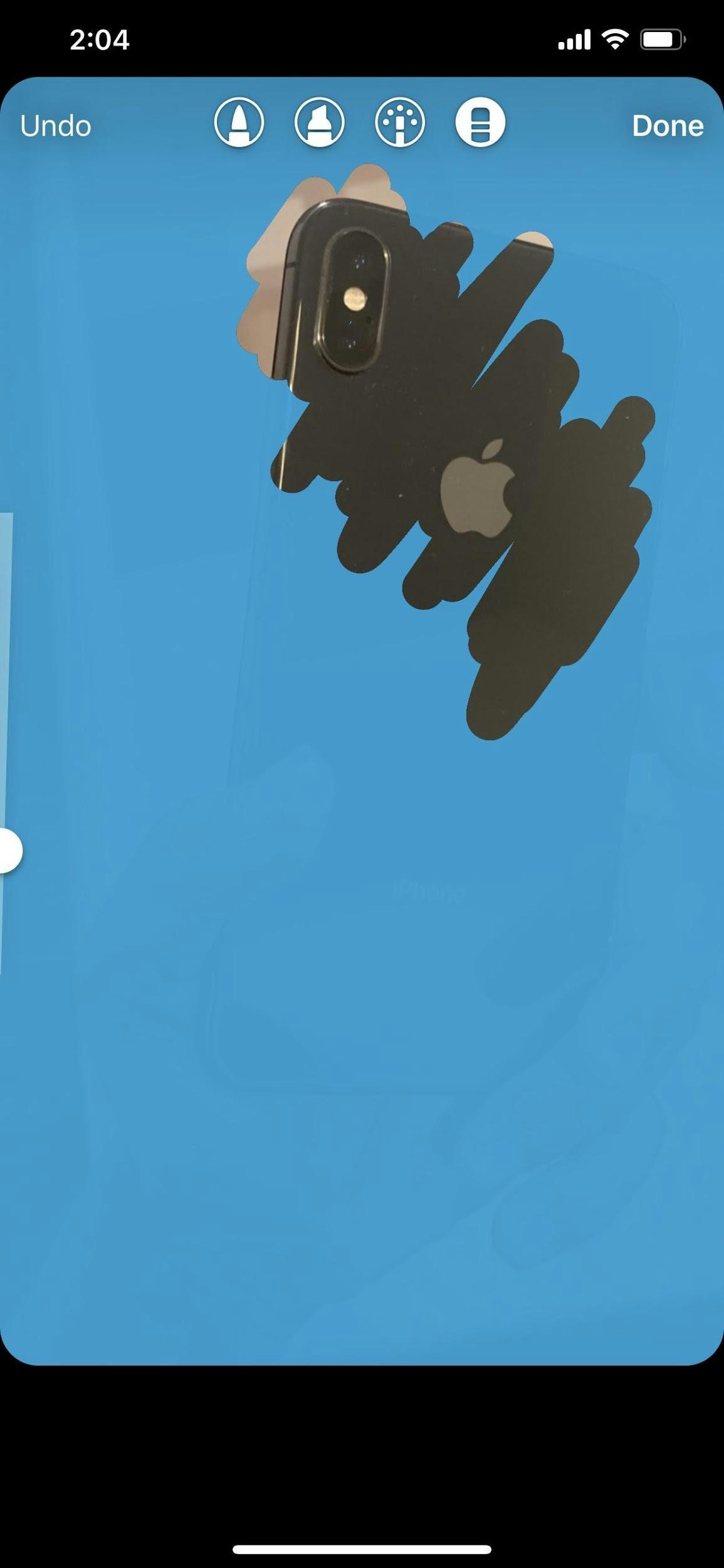
5. Swipe to Add a Filter to Your Story
Image filters have been around since the start of Instagram – and Instagram Stories use them to good effect.
To add a filter, simply swipe left or right.

Add Stickers to Your Instagram Story
There are tons of great stickers available. To access stickers, just tap the square smiley face icon at the top of the screen.
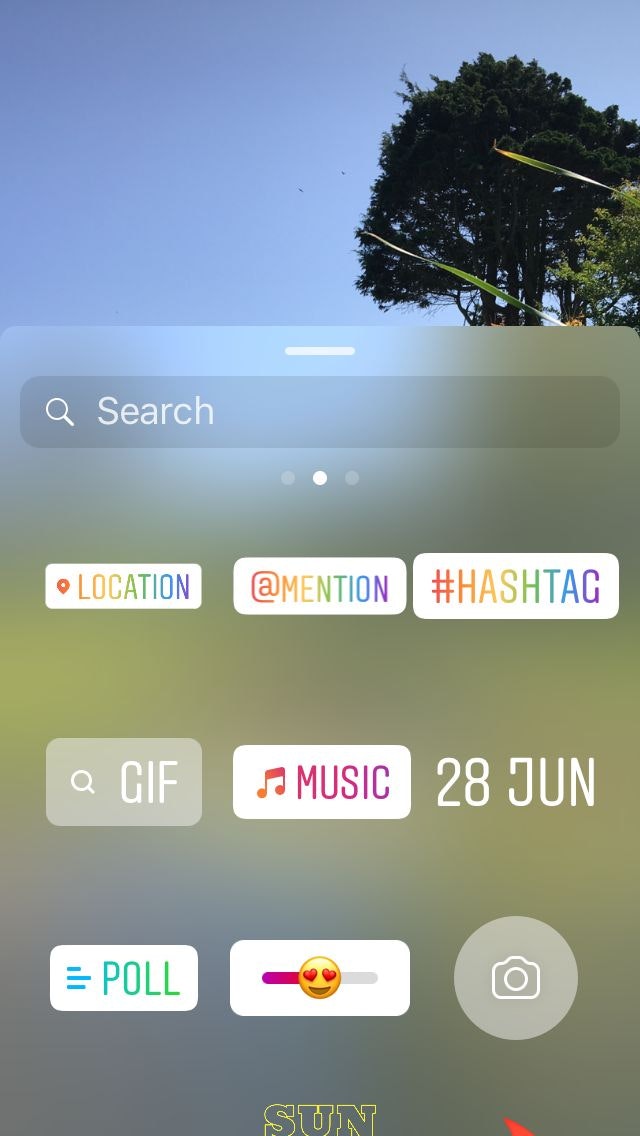
Let’s take a closer look at some of the main sticker options.
Location Stickers
This is the most popular sticker used in Instagram Stories. Here’s an example from the artisan bracelet brand BreakTime:

Not only does it let viewers know where you are, it can also expose your Story to a larger audience.
This is because Instagram compiles the best Stories for each location into a separate location Story. Viewers can find these in the “Explore” feed or by searching a location.
Hashtag Stickers
Similarly, the hashtag sticker allows you to add additional context for viewers.
Once again, if your Story performs well it could be added to the hashtag’s Story and boost your views!
Plus, people viewing your Story can tap the sticker to visit the hashtag’s Instagram page and explore related content.
Here’s another great example from BreakTime:

Tag Stickers
Tag stickers provide a way to link to other accounts in your Stories in a visually appealing way.
What’s more, Instagram will notify these users about your Story, and they have the option to repost it, potentially exposing your brand to more people.
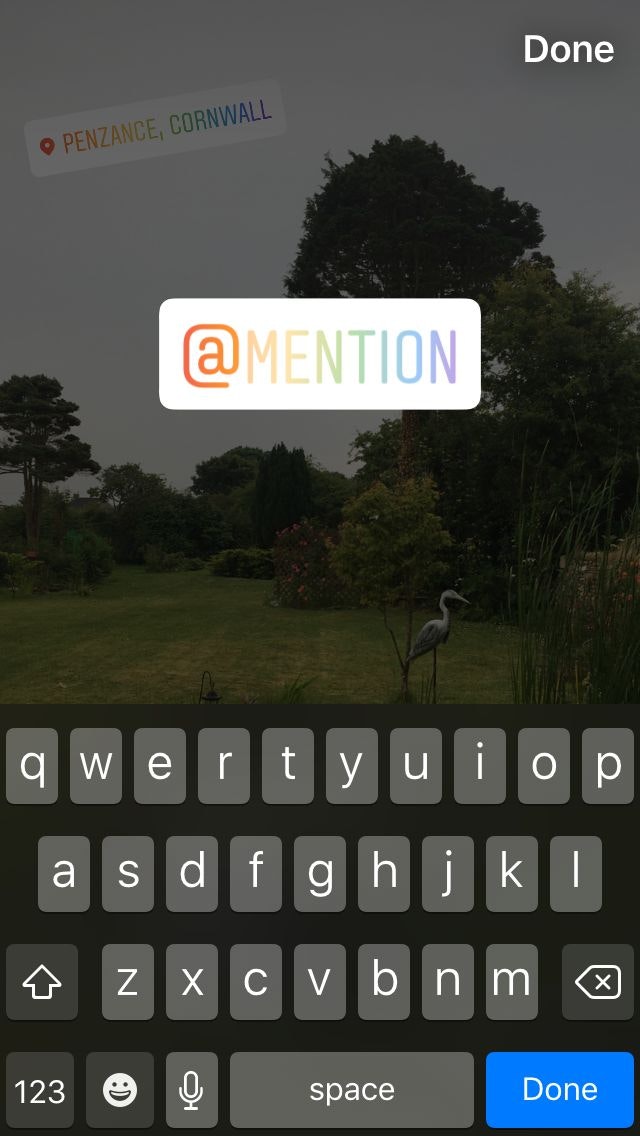
GIF Stickers
GIFs are an easy way to add some personality and vibrancy to your Stories. Plus, Instagram has partnered with Giphy so there are plenty to choose from.
First, tap the “GIF” icon.
Then choose one of the trending GIFs that appear on the front page or search for GIFs using the bar at the top of the screen.
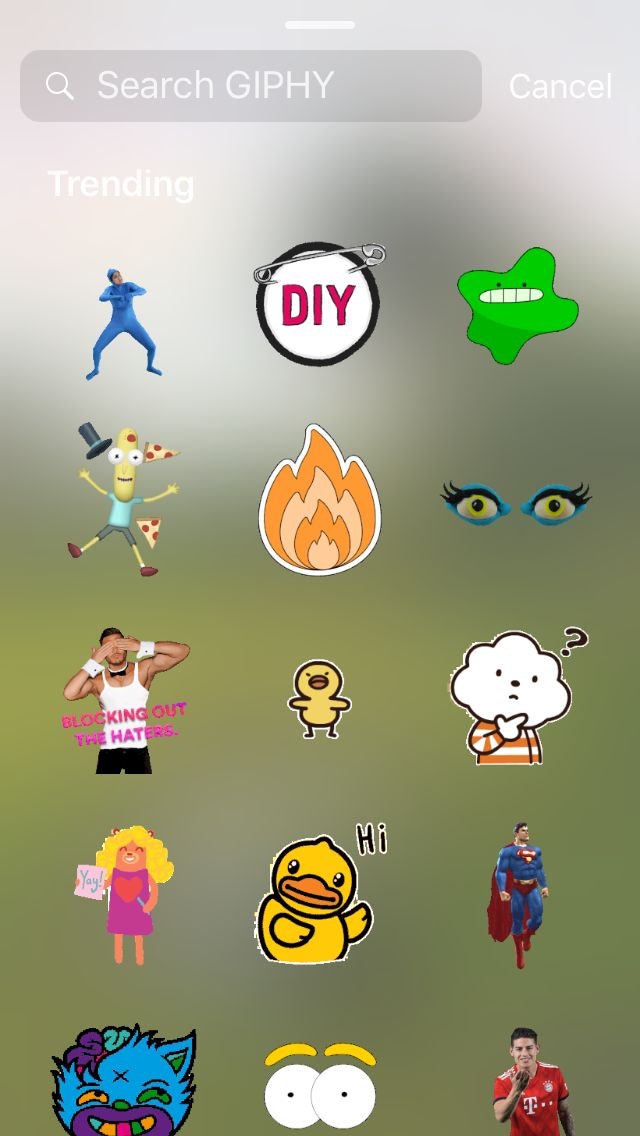
Poll Stickers
Polls are a popular feature on Instagram Stories.
They provide a great way to interact with your audience, and you can use them to gain valuable insights from your followers.
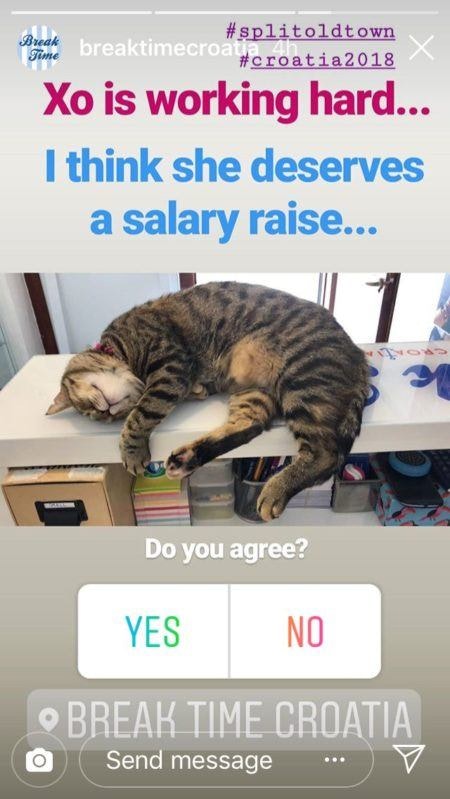
When it comes to creating an Instagram story poll, you can choose from two types of poll stickers: A/B polls and slider polls.
A/B Polls let you ask a question and provide users with two answers to choose from. This option tends to generate the most engagement and provide you with the clearest feedback.
Write your question, and edit the two answer options.
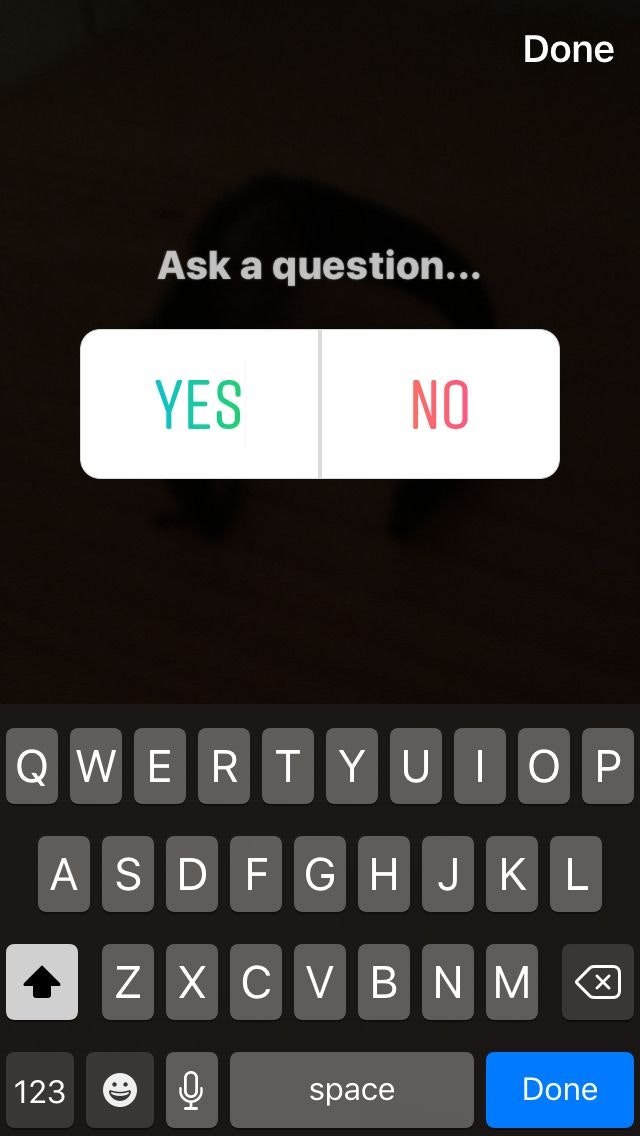
Slider polls gauge viewers’ feelings by letting them slide a bar sideways to submit their answer as a percentage.
Just write your question and choose the appropriate answer emoji. To view more emojis, swipe left.
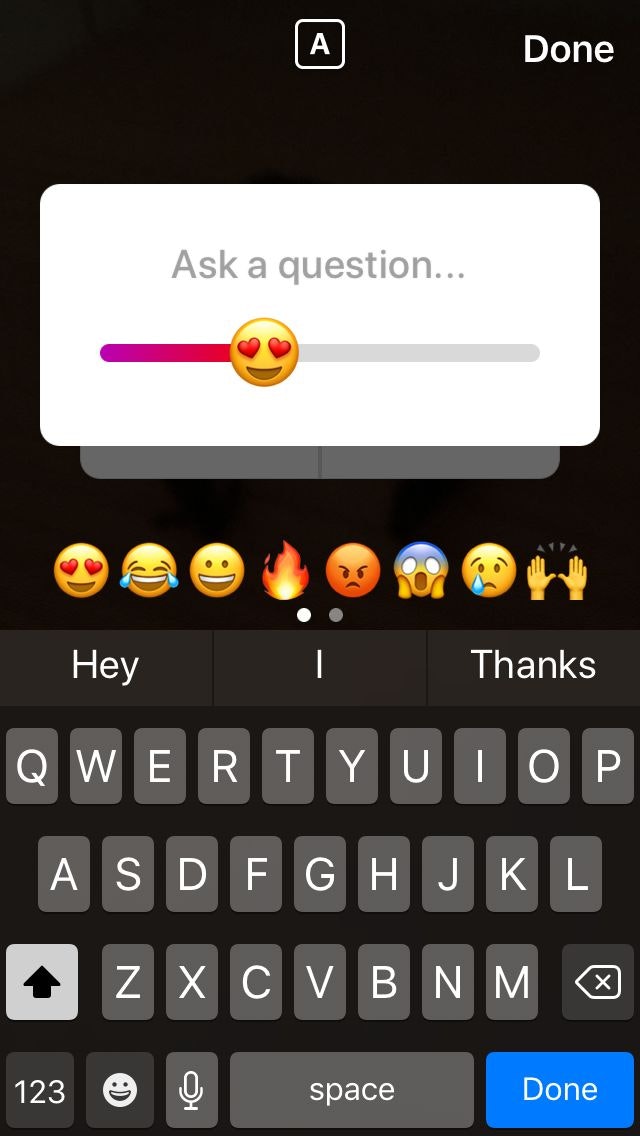
Countdown Stickers
One of the best Instagram story stickers in existence, countdown stickers let you add an interactive countdown to your story.
Once you’ve selected an image or video to post as a Story, tap the Stickers button and then tap Countdown.
When someone taps on your countdown sticker, they’ll be presented with a screen that allows them to set an alert for the timer end time or date.
After the countdown ends, whoever signed up for a reminder will get an alert.
Countdown stickers work best for sharing time-sensitive contests.
When the contest starts, post an Instagram story with a countdown sticker to let people know they only have a limited time to send their entries and participate.
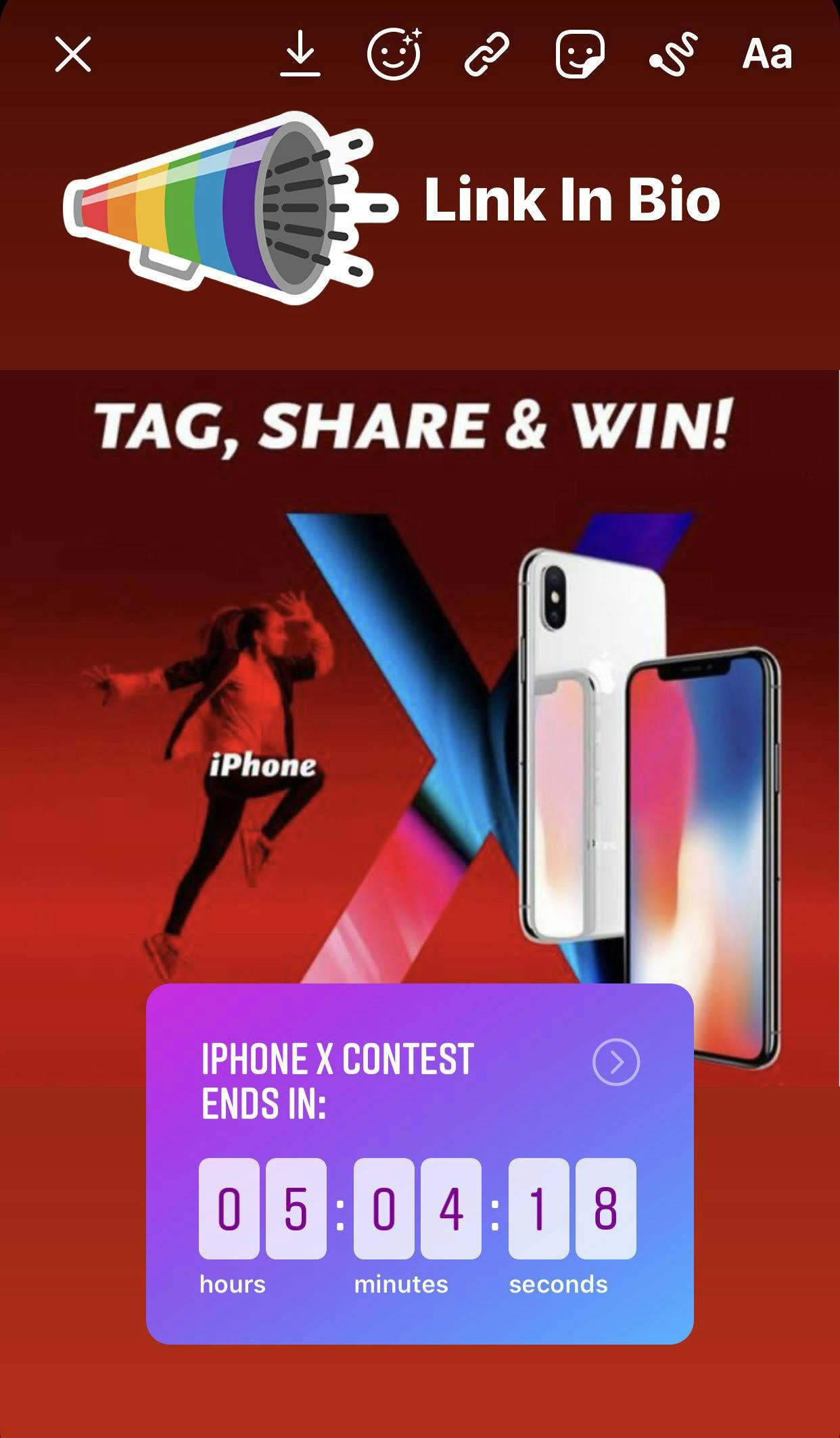
Publish Your Instagram Story
Once you’ve finished creating your Instagram Story, don’t forget to download your image or video if you’d like to keep it.
To do this, tap “Save.”
→ Click Here to Launch Your Online Business with Shopify

When you’re ready, publish your Instagram Story by tapping “Your story.”

Congratulations, you just shared a killer Instagram Story!
How to Use Instagram Stories?
The capabilities of IG Stories make them ideal for a variety of marketing campaigns. Below are a few Instagram Stories best practices for getting the most out of the feature. .
1. Host a Story Takeover
Stories takeovers is where a person “takes over” your Instagram account temporarily to give your followers a real-world perspective of your products or brand.
You can partner up with an influencer or customerto run your Stories’ content, giving people insight into not just your offerings, but your advocate’s opinions and tips.
→ Click Here to Launch Your Online Business with Shopify
In a recent influencer Story takeover, cosmetic brand Sephora allowed an influencer to talk about a product that it recently added to its stock.

By letting the influencer showcase the item, Sephora gave a fresh, personal voice to its Instagram account, while also showing followers how real people trust its brand.
2. Tease Something Special
Teasers that keep your followers on their toes represent one of the best Instagram stories tips in existence.
Using Stories to tease an upcoming event or product gives your followers a sense of exclusivity.
And the natural curiosity makes them want to revisit for the big reveal.
For example, handcrafted headbands brand Bougie Bands used a Story to tease an upcoming product.

Their Story image provides followers with a glimpse of what the new product would look like.
This type of lively content is ideal for piquing follower’s interest.
3. Post Things That Your Followers Will Want to Screenshot
Stories may disappear after 24 hours, but you can post content your followers will want to screenshot and save on their phones for reference.
This should help keep your business top-of-mind.
Dessert advocate Jessica Holmes does this with the help of recipes.
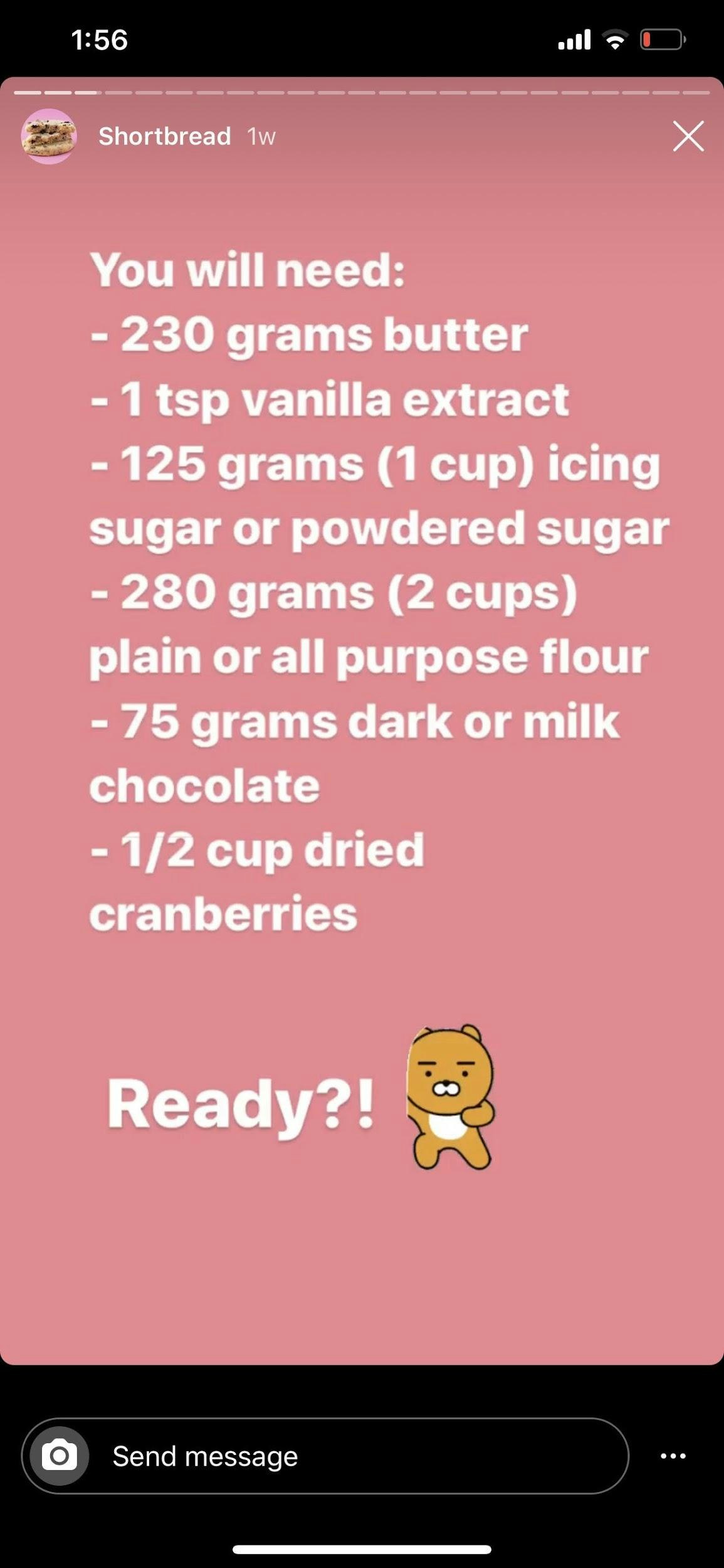
How Long Are Instagram Stories
As I hinted earlier, an Instagram Story stays on your profile for 24 hours before disappearing.
However, the videos you add to your IG Story have a playtime of 15 seconds.
→ Click Here to Launch Your Online Business with Shopify
Despite the 15-second runtime restriction, there are apps to prolong the time a video plays in your Instagram Story.
Apps like Story Cutter and Continual will help you split videos that run longer than 15 seconds into individual 15-second clips.
You can then add each clip to your Story, so they play in a sequence.
Take Advantage of Instagram Story Highlights
One of the best Instagram Stories tips I can give you is to leverage IG Story highlights.
Although normal Stories expire after 24 hours, this features allows you to “pin” Stories to your Instagram profile indefinitely.
Savvy brands use Story highlights to promote their most important information, updates, and deals.
On the Oberlo Instagram account, we’ve highlighted Stories linking to some of our top resources to help people build their online empire..
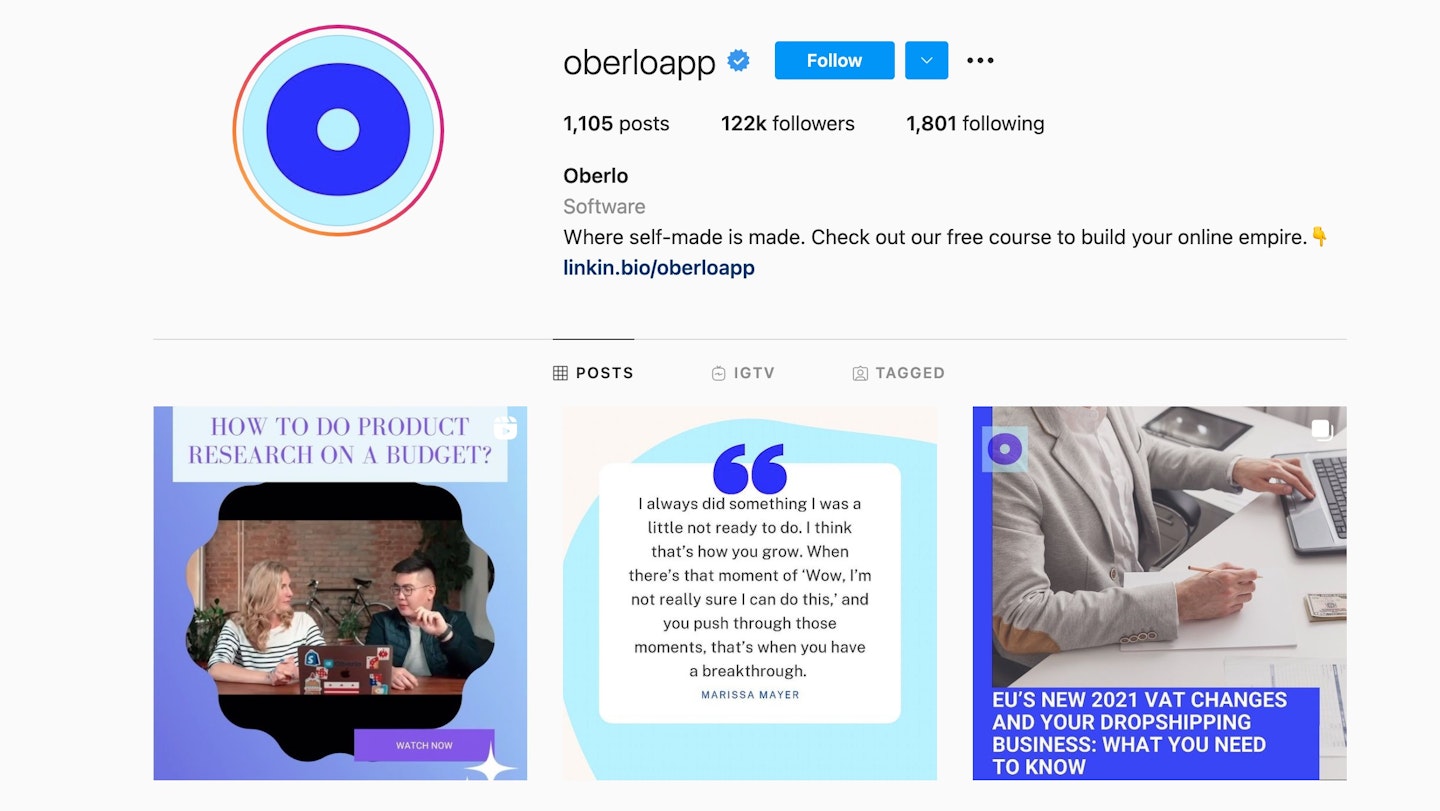
To use story highlights, first create a new story as before.
Once your story is live, open it and tap “Highlight” in the bottom left-hand corner of the screen.
Then you can continue to add as many sections of your story to your highlight as you’d like. Finally, give your highlight a title and tap “Add.”
How to Check Who Viewed Your Instagram Story
After you’ve posted a story, you can find out how many people have viewed your story and which accounts have viewed it.
To do this, swipe up when viewing your own story, or tap the “Seen by” icon in the bottom left-hand side of the screen.
→ Click Here to Launch Your Online Business with Shopify

How to Add a Link to Your Instagram Story?
Once you’ve grown your audience to 10,000 followers or more, Instagram lets you add links to your story.

You can use this feature to promote your website, a specific product, your latest blog post, or even an affiliate offer.
This is especially useful for Story highlights.
Just select the link icon at the top of the screen and input the link you wish to include. Then tap “Preview Link” to make sure it works before tapping “Done.”
Then, viewers will see the text, “See More” at the bottom of the Story with the arrow prompting them to swipe up to open the link.
Summary
Instagram Stories are a powerful tool when used to their full potential. Plus, the features available provide a blank canvas for endless creativity!
However you use Stories, focus on engagement and developing relationships with your audience.
→ Click Here to Launch Your Online Business with Shopify
Most importantly, have fun!
Which feature are you most excited to use next? Let us know in the comments below!