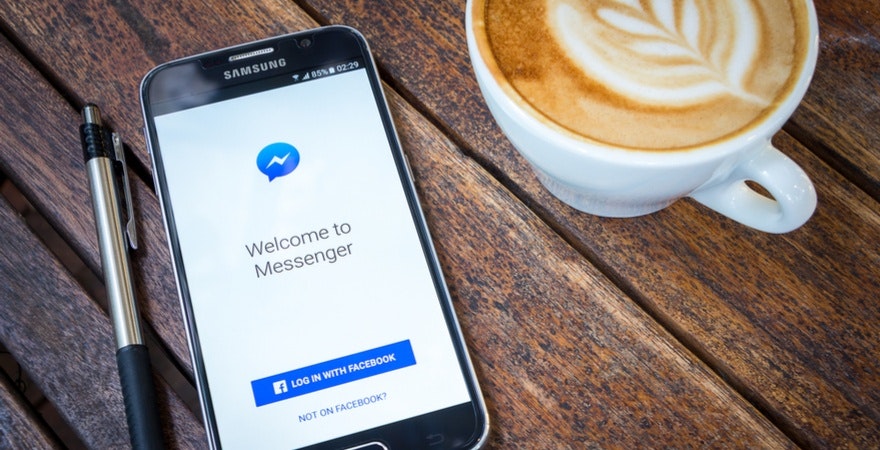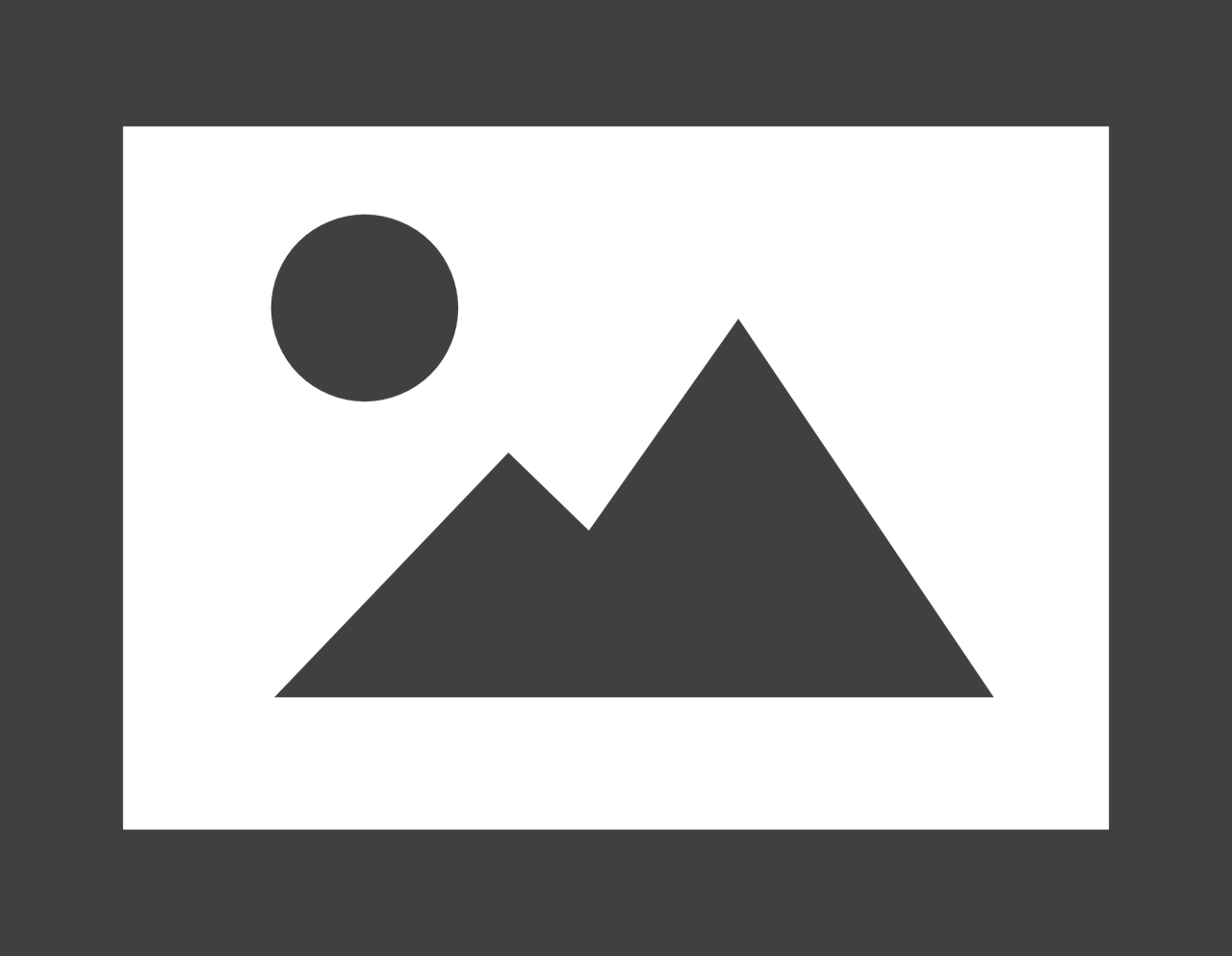Facebook Messenger ads were rolled out globally in July 2017. This is part of the Facebook Messenger for Business platform. Since then we have seen increasing numbers of major ecommerce brands successfully adopt Facebook Messenger ads into their marketing strategy.
With 1.3 billion monthly active users on their Messenger platform alone, Facebook Messenger is quickly becoming a key battleground for ecommerce brands. Ads in Messenger offer a great way to interact with customers in a personalized and direct way. Many of these strategies can be used to directly benefit your dropshipping business.
This guide will provide you with everything you need to know about Facebook Messenger ads, including:
- How Messenger ads can benefit your dropshipping business,
- How successful ecommerce brands advertise using Facebook Messenger for Business,
- A step-by-step guide on how to run your first Facebook Messenger ad campaign.
Post Contents
- What are Facebook Messenger ads?
- Facebook Messenger ads: Messenger Home
- Facebook Messenger ads: Sponsored Messages
- Facebook Messenger ads: Click-to-Messenger
- Why are Facebook Messenger ads Important?
- 3 Examples of Great Ads in Facebook Messenger
- How to Run Your First Facebook Messenger Ad Campaign
- How to Set up a Messenger Home Ad
- Facebook Messenger Home Ads: Key Take-Aways
- How to Set Up a Sponsored Message Ad
- Facebook Messenger Ads: Final Thoughts
- Add Facebook Messenger Ads to Your Marketing Arsenal
- Want to Learn More?



What are Facebook Messenger ads?
Facebook Messenger for Business allows various different types of ads. These Facebook Messenger ads can be sorted into two main categories:
1) An ad that appears within Facebook Messenger:
- On the Messenger home screen = Messenger Home
- In the Messenger inbox as a message = Sponsored Message
2) An ad that links to a Facebook Messenger chat window = Click-to-Messenger
Facebook Messenger ads: Messenger Home
Let’s take a look at the first kind of Facebook ads in Messenger: Messenger Home.
These are ads that appear directly within a user’s Facebook Messenger home screen.
This Facebook Messenger ads example from Original Cost Clothing features a “Shop Now” call-to-action. On clicking this CTA, the user is taken to directly to their website.
You can also choose other destinations for your CTA. This could be a link to your app, or even to Facebook Messenger itself.
Facebook Messenger for Business also allows you to link from an ad to an app. In this case the user will be taken from the Messenger home screen to the app download page. If you choose Messenger as the destination for your CTA, then on clicking the ad, a chat window will open up in Messenger (More on this later).
Facebook Messenger ads: Sponsored Messages
Facebook Messenger ads can also appear directly in a user’s Messenger inbox. This type of ad is called a sponsored message.
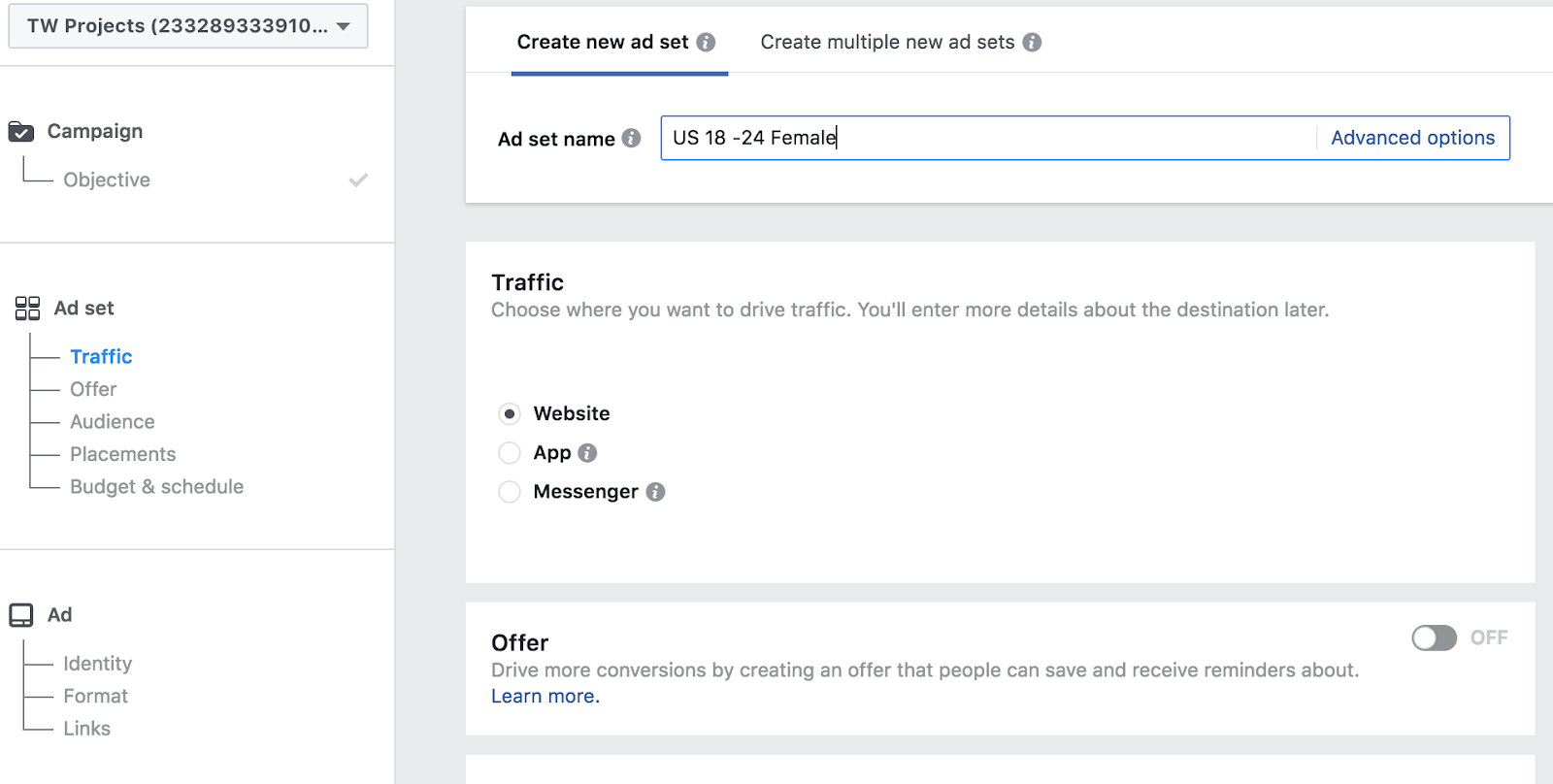
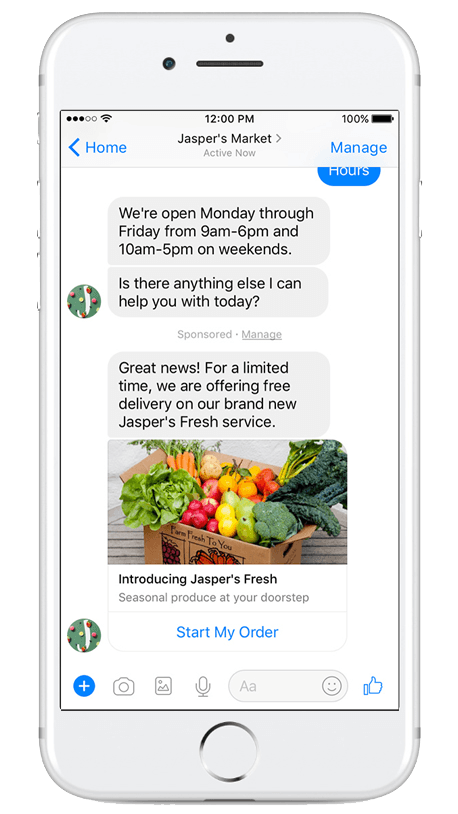
In this Facebook Messenger ads example from Jasper’s Market, a sponsored message is sent to users who have already interacted with the brand before on Messenger.
The screenshot on the left shows how the message actually looks in the user’s inbox. Interestingly there is no “sponsored” header – so it appears like a normal message.
On tapping the message, the Sponsored Message is displayed. It consists of text, an image with description, and a button. The button links to an order page. The message is also marked “Sponsored” – this is visible to users.
Sponsored Messages are excellent for retargeting users that have already interacted with your brand.
Facebook Messenger ads: Click-to-Messenger
In addition, a normal looking Facebook placement can open start a chat with your business in Facebook Messenger.
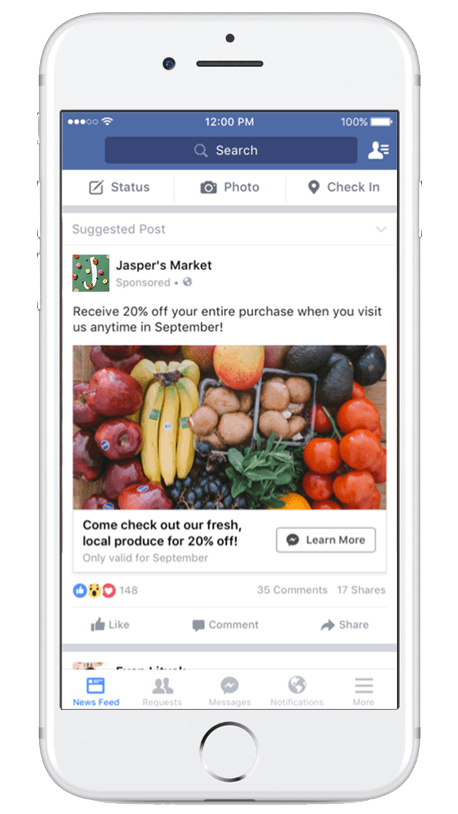
On clicking the ad, a user is sent to the Messenger app and greeted by a predetermined response. Users are linked to a Messenger chat whether they click on the ad in their feed, from Instagram of from the ad in the home screen of their Messenger app.
Why are Facebook Messenger ads Important?
Many marketers believe that Facebook Messenger marketing has already become a vital part of their overall advertising strategy. Let’s look at a few stats that can explain this trend:
- The big four Messenger apps (Facebook Messenger, WhatsApp, WeChat and QQ) actually overtook social media in monthly active users in 2015. As of January 2018, the top 4 messaging platforms are estimated to have a staggering 4.4 billion monthly active users.
- Facebook owns Whatsapp. For customers outside Europe, Facebook has started rolling out a WhatsApp messaging button which links from a Facebook ad to a WhatsApp conversation.
This means that Facebook Messenger marketing is the logical choice for any dropshipper looking to capture users from messaging platforms.
3 Examples of Great Ads in Facebook Messenger
Let’s take a look at some great examples of Facebook ads in Messenger. These examples can provide some inspiration for your Facebook Messenger marketing and many techniques can be applied to your dropshipping business.
Sephora
Sephora was one of the first beauty retailers to use a Facebook Messenger chatbot. By using click-to-Messenger ads encouraging users to interact with its new Facebook Messenger bot, it was able to increase its booking rate by 11%. On clicking an ad the chatbot automatically launches in Messenger offering users 3 options.
Note: a chatbot is a mix of AI and computer code. A Facebook Messenger bot can respond automatically to users in a Facebook Messenger conversation.
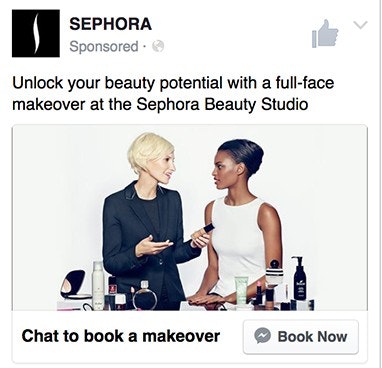
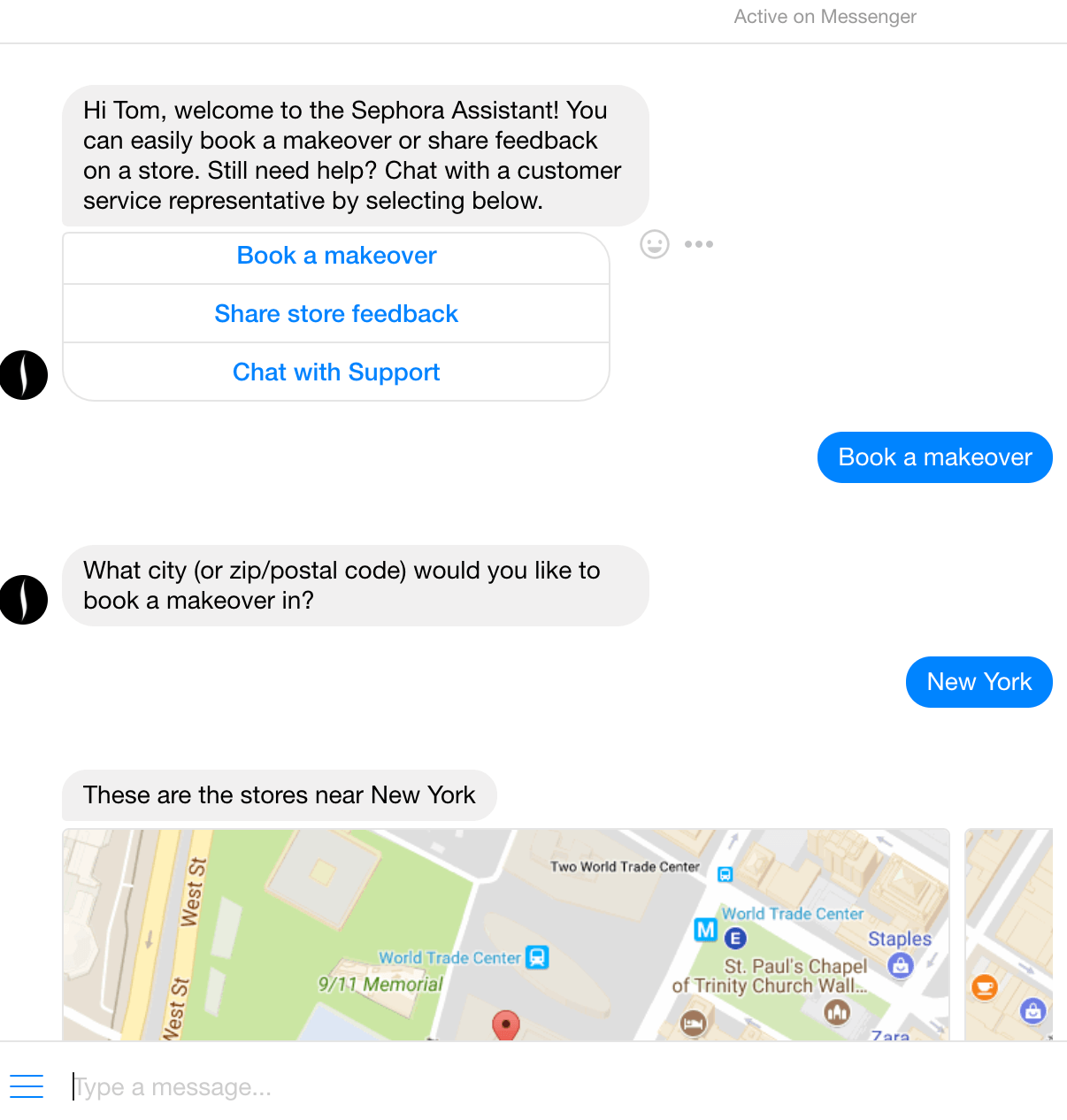
Tieks
In this Facebook Messenger ads example, Fashion retailer Tieks by Gavrielli makes great use of the Sponsored Message feature in Messenger.
The brand uses this Sponsored Message to retarget users who have previously interacted with the brand by letting them now about a new collection.
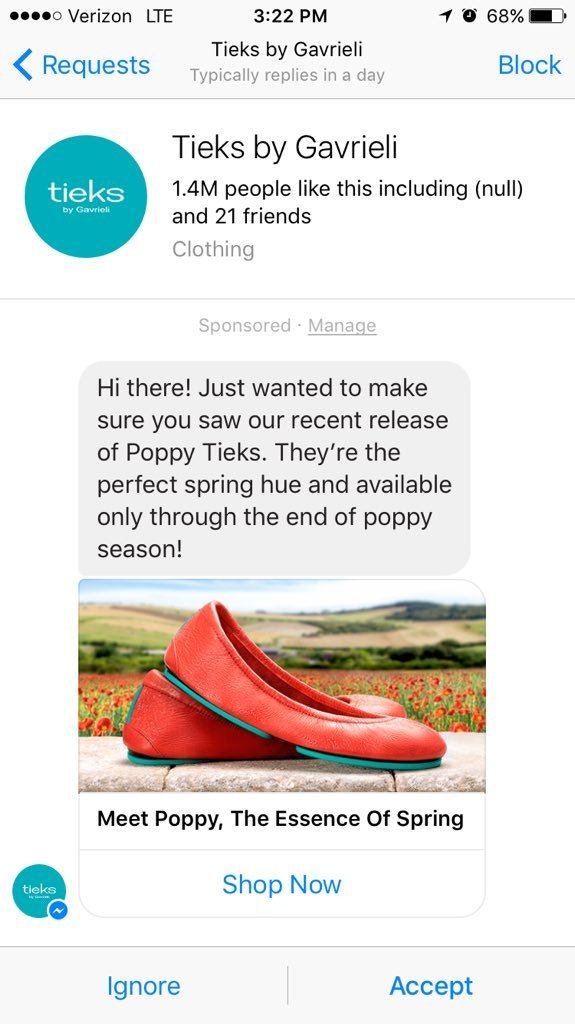
Tommy Hilfiger
Tommy Hilfiger took Facebook Messenger marketing to the next level.
Shortly after a New York fashion show, the famous brand launched the TMY.GRL chatbot as well as a series of photo and video click-to-Messenger ads featured products just seen on the runway and the chatbot helped users shop for looks.
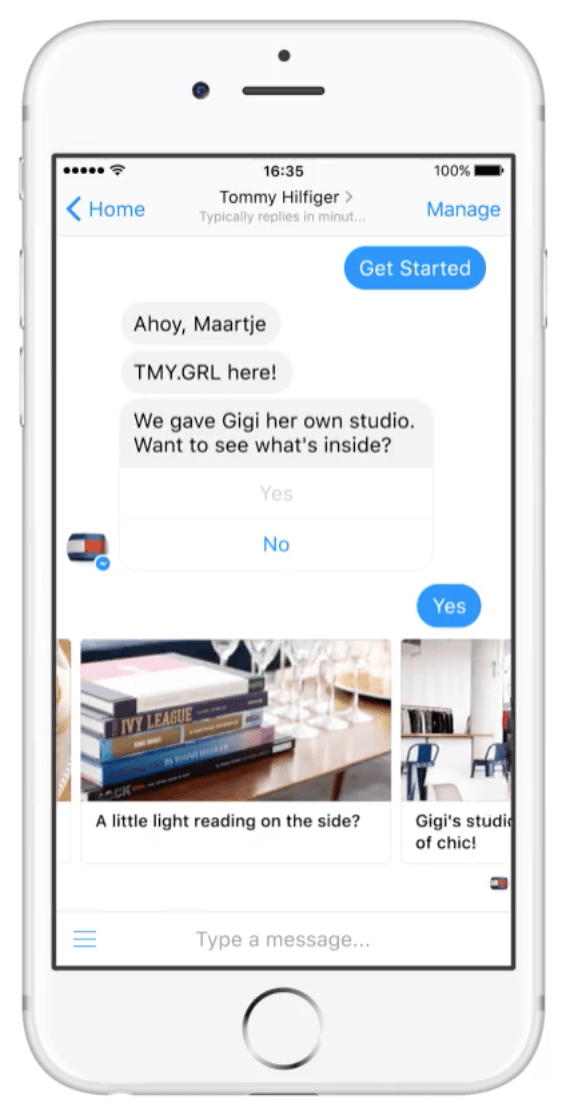
How to Run Your First Facebook Messenger Ad Campaign
Before we get started, let’s take a quick look at the new Facebook Ads interface.
If you were a Power Editor or Ads Manager user, you will have noticed that Power Editor and Ads Manager have now been merged into one. Facebook’s Business Manager tries to combine the best of both worlds and allows users to manage all their business needs from within one interface.

This change began last year and was rolled out to all users as of February 2018. If you haven’t done so already we recommend creating a Facebook Business Manager Profile. This will enable you to follow along with this guide.
How to Set up a Messenger Home Ad
Before we begin setting up our ad, let’s take a look at the recommended design specifications. These are going to be the same for all the ads we create in this guide.
- File type: jpg or png
- Images cropped to 1.91:1
- Recommended resolution: at least 1200px x 628px
- Images that consist of more than 20% text may experience reduced delivery.
- Text: 125 characters
- Headline: 25 characters
- Link description: 30 characters
Tip: if you are ever unsure about the exact ad specs for your particular Facebook campaign, head over to the Facebook ad specs page – choose your placement, so far our example that would be Messenger Home. Across the top you can choose the type of creative: image in our case.
The first thing we are going to need is an image for our ad. Your image should clearly display the product you want to sell and speak to your target audience.
Once you have the image you want, we are going to resize it to 1200px x 628px (1.91:1 aspect ratio), in line with the ad guidelines.
Note: For the purposes of this guide all images used are royalty-free from Unsplash.
Once you have your image ready, head on over to Ads Manager.
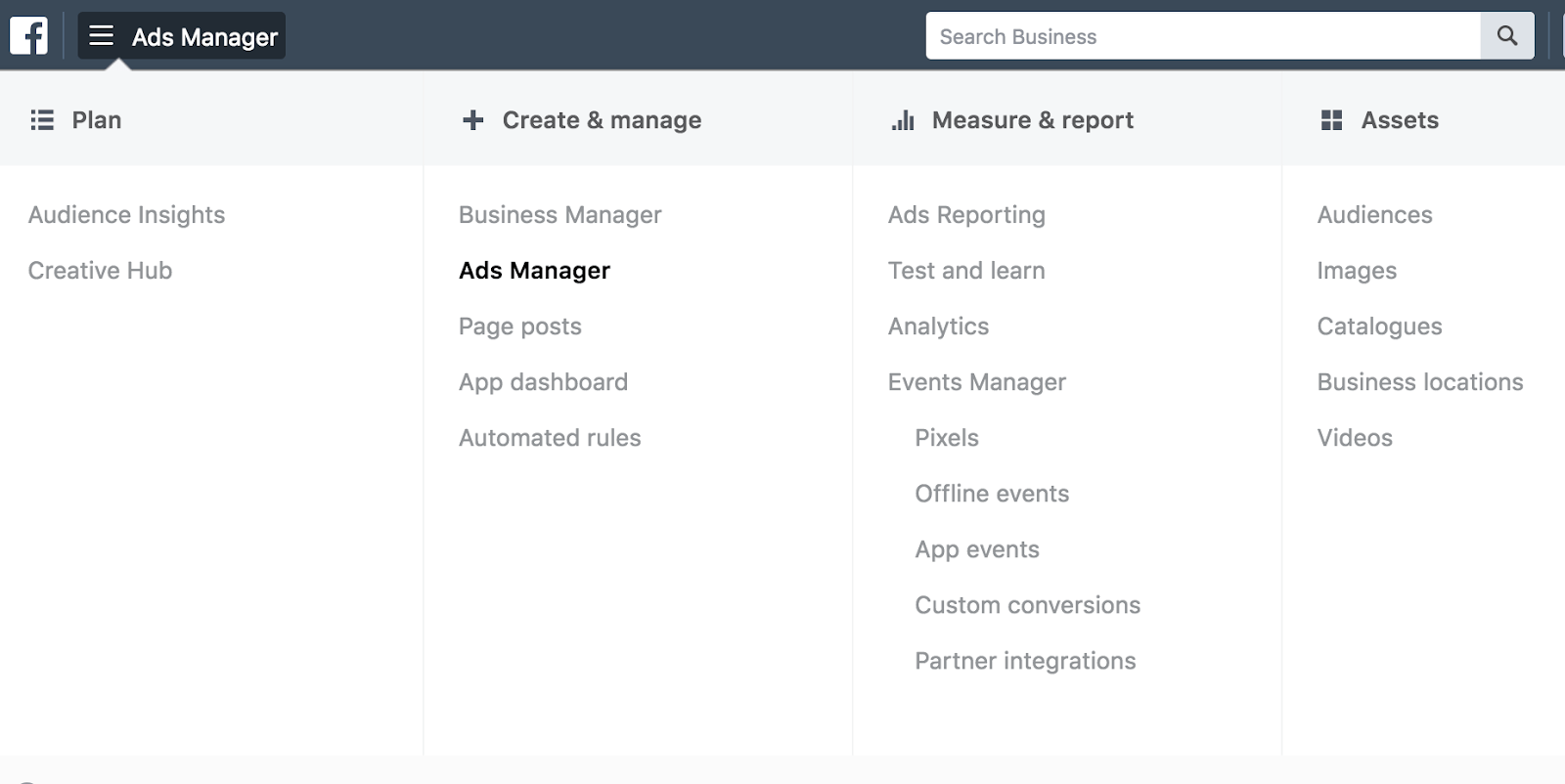
With the Campaign tab selected, go ahead and click on Create Ad.
Next we are going to select a campaign objective. We are going to choose Traffic – We want to drive people from the ad that appears on the home screen in Messenger to our website.
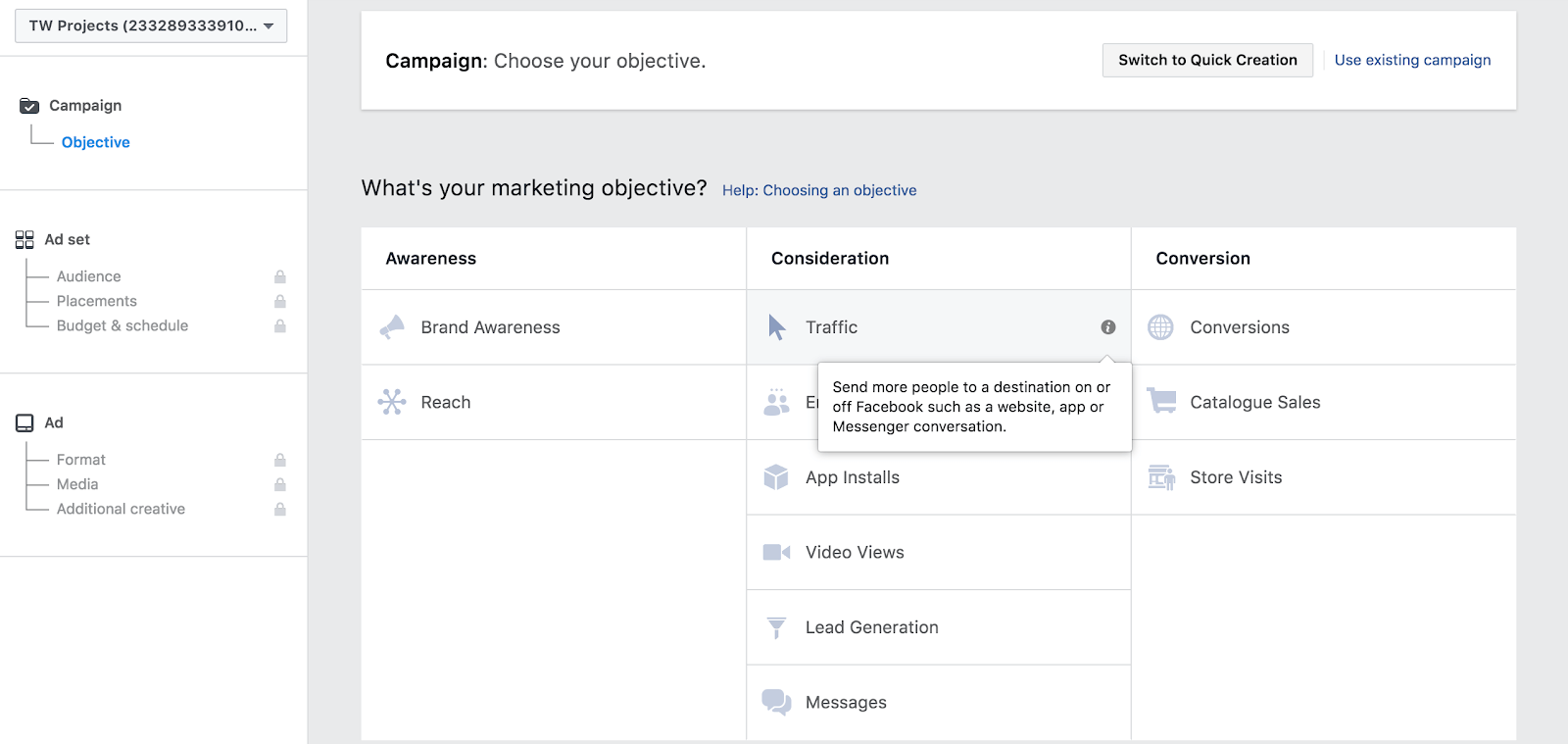
Give your campaign a name. (Let’s skip the split test option for now and just create a basic ad)
Next create a name for your ad set and select Website as the destination that we want to drive traffic to. Leave Offer deselected for now.
Scroll down, and select your audience.
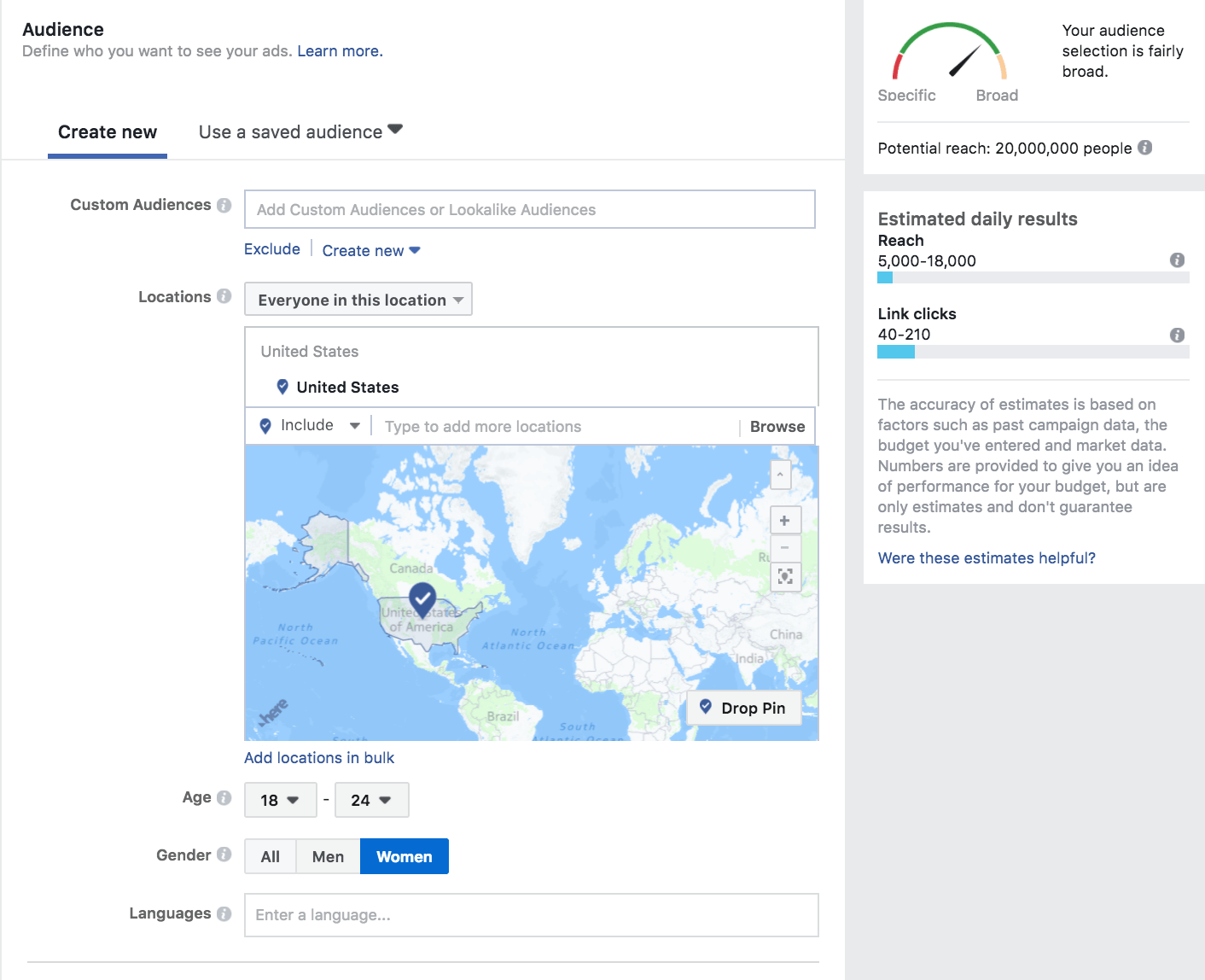
Automatic placements is selected by default. While this does include Messenger Home as destination, we are going to click on edit placements to understand where Messenger Home is located and also what other placements are selected by default.
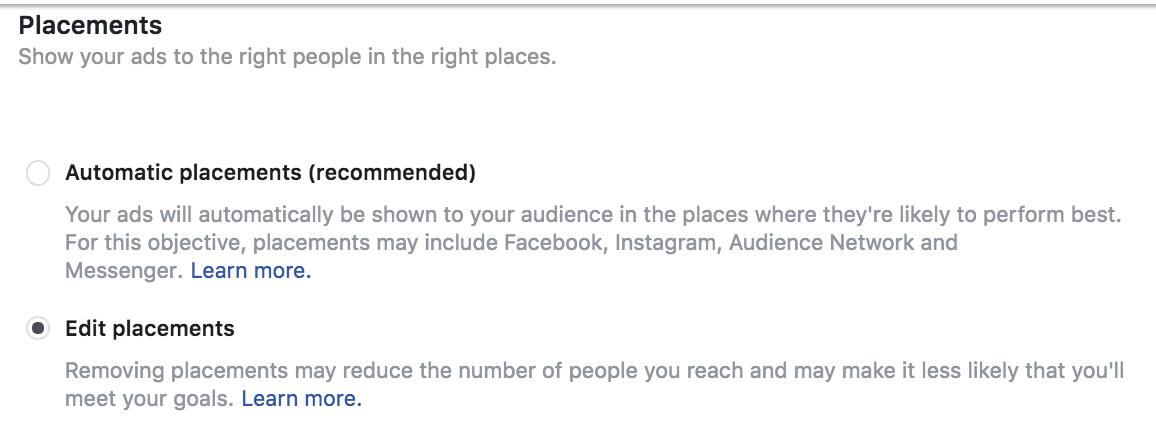
Notice that Messenger is right down the bottom. In order to make sure your ad functions correctly, “Messenger Home” needs to be selected. However, it is not possible to only choose Messenger Home as a destination for an ad – Facebook Feeds needs to be selected as well.
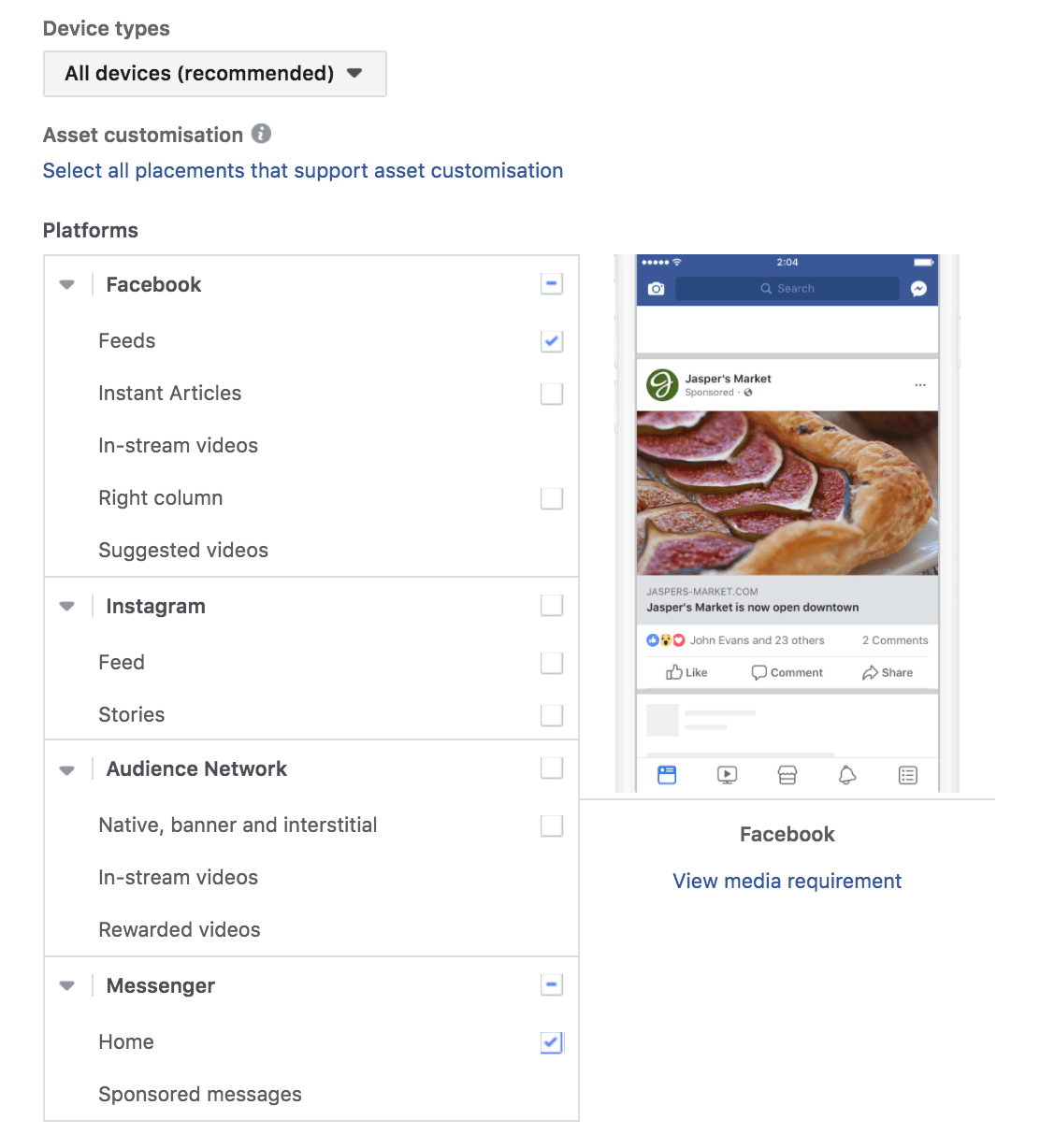
Finally set a budget and schedule and hit continue. We recommend selecting a lifetime budget rather than a daily one. This gives Facebook the time to optimize your ads and allocate different amounts on different days depending on performance.
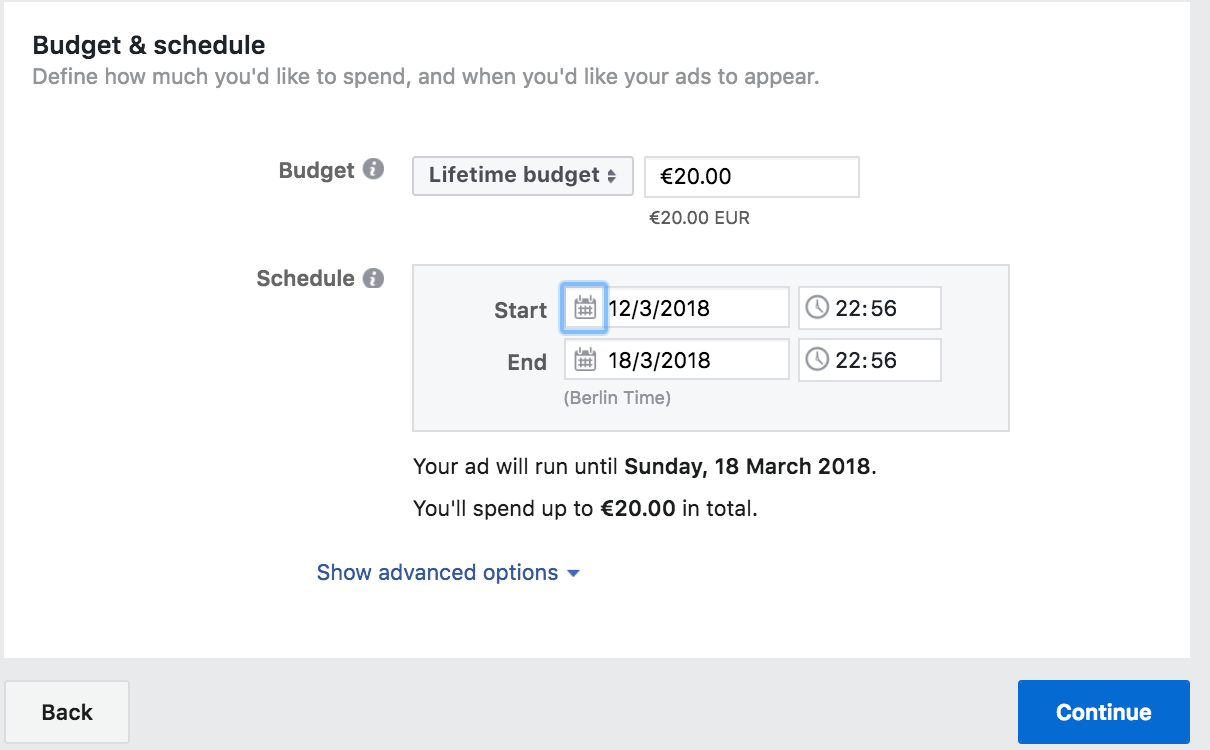
Now it’s time to insert your ad. Make sure the Facebook page you want to advertise from is linked under Identity, then select single image for the format.
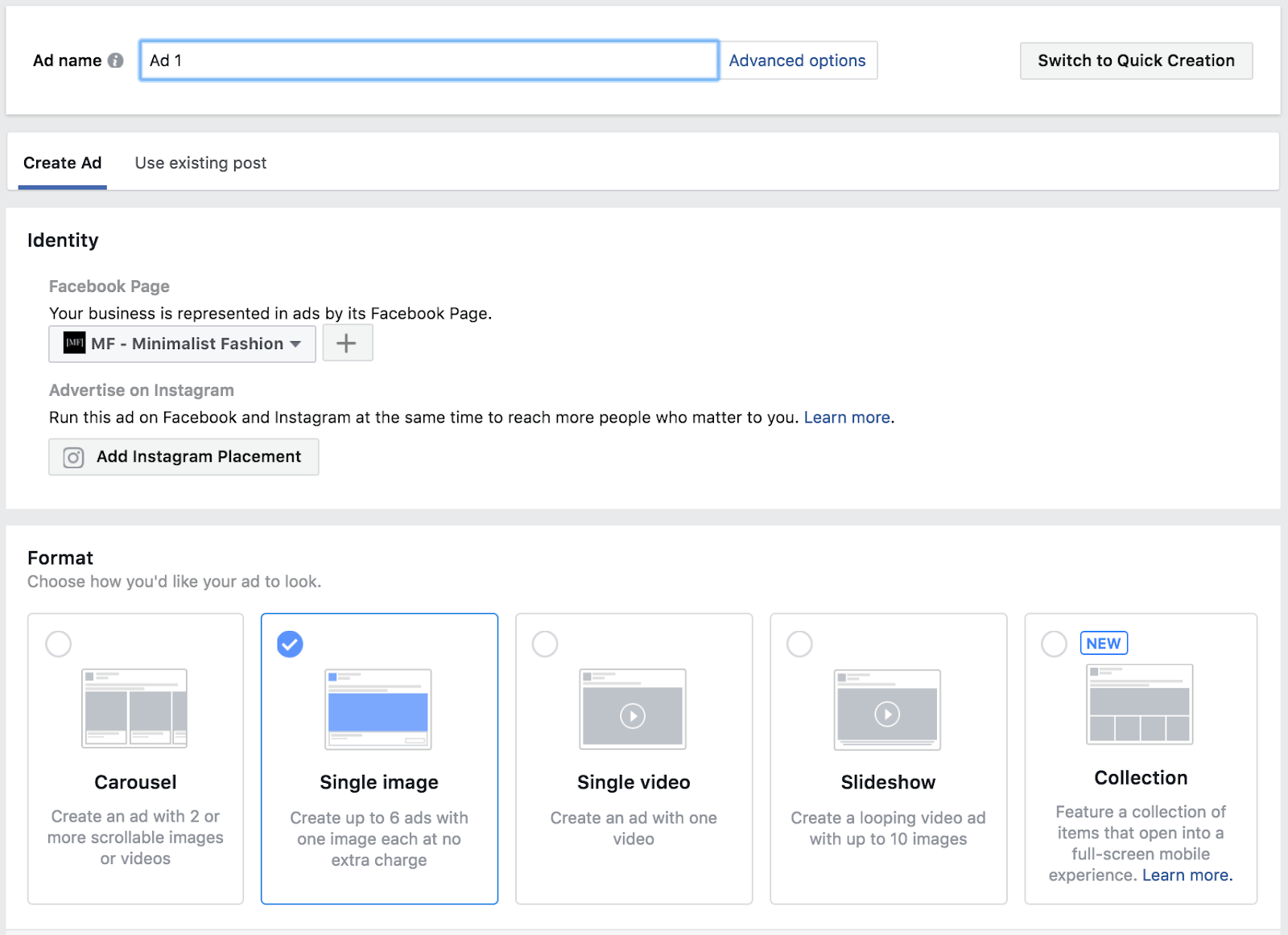
Now we are going to upload that image we resized and enter the website URL you want to link to from the ad under Destination
Enter your text, headline, and select your CTA. Use Ad preview to check the ad before you launch it. Below you can see how my finished ad would look on the home screen of Messenger.
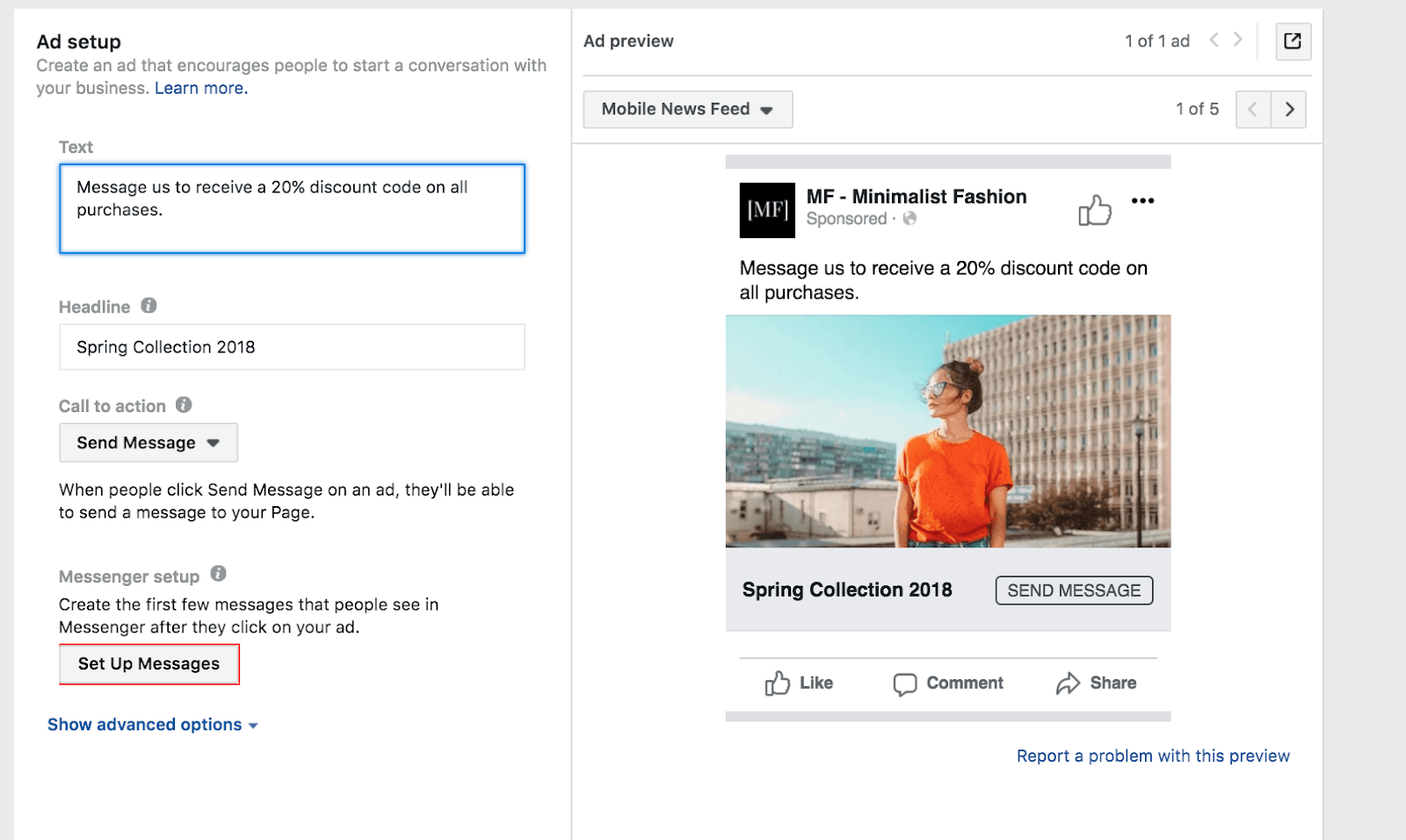
Hit Review to check any errors and make any last changes. When you want to publish your ad simply hit Confirm.
Congrats! You just created your first Facebook Messenger ad.
Note: if you want to save this as a draft to come back to late you can hit Close then you will get the option to save it to drafts.
Facebook Messenger Home Ads: Key Take-Aways
- If you are using automatic placements, then your current Facebook ads are already being placed in Facebook Messenger. This is the new default setting. If you want to disable Messenger Home you have to edit placements manually and deselect this option.
- You can use the same creative as with your normal Facebook ads.
- This type of ad currently only appears within the Messenger mobile app, not on desktop Messenger.
- You can only use this type as an additional placement destination. It is currently not possible to have Messenger Home as an exclusive destination for your ads. (At a minimum you need to also have “Feed” selected to be able to select Messenger Home).
How to Set Up a Sponsored Message Ad
Now we will look at how to set up a Sponsored Message. Let’s go back to the Ads Manager overview and once again and with the campaign tab selected let’s click Create Ad.

Now we are going to choose the campaign objective. This time we are going to select Messages.
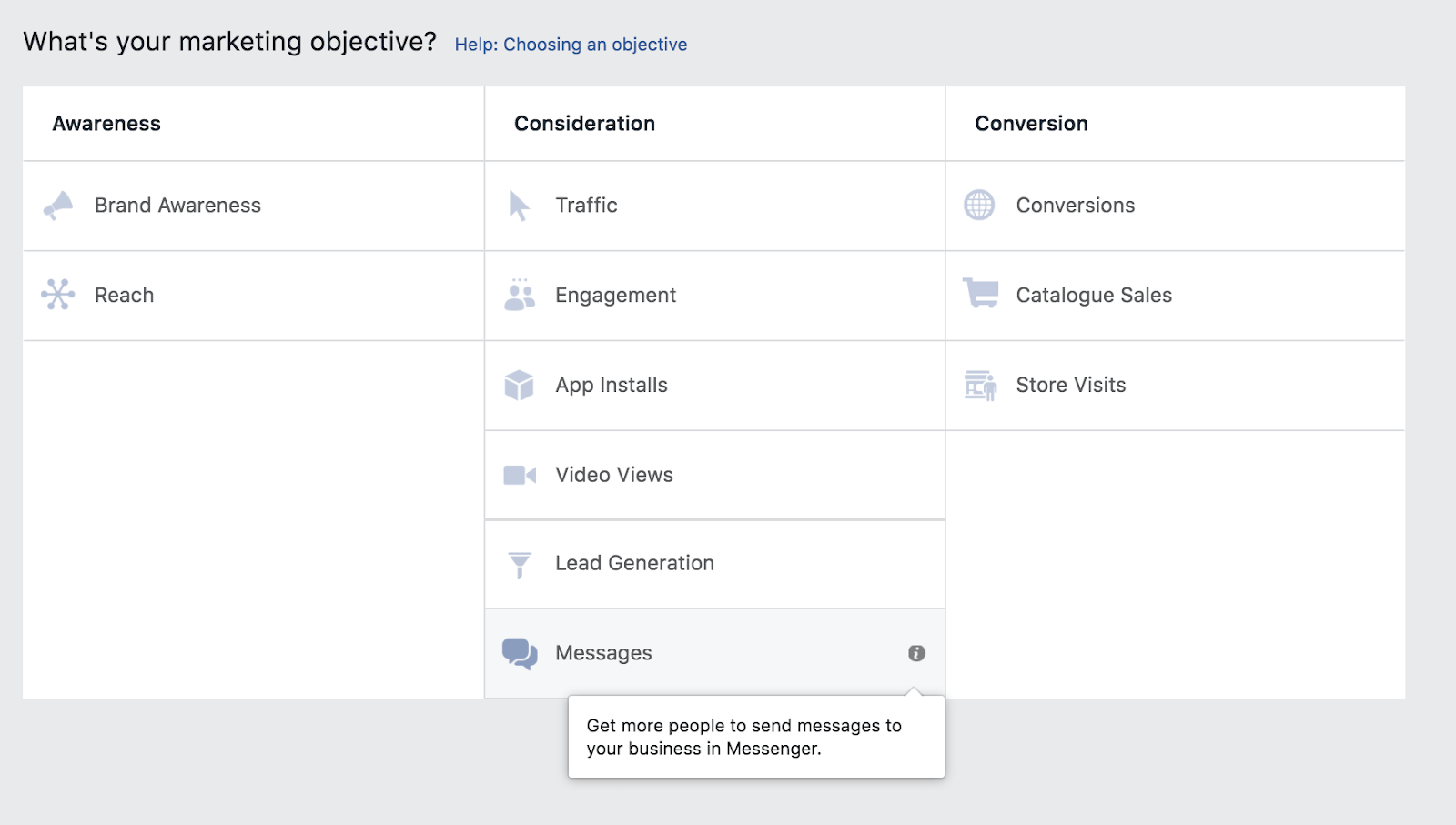
Now we are going to select Sponsored Messages from the dropdown and make sure the page we want to advertise from is linked.
Note that Sponsored Messages can only be sent to people who have interacted with you on Messenger.
You can further sort this audience by country under advanced options if you wanted a country specific Sponsored Message, for instance. You cannot change the placements as the only destination for a Sponsored Message is the Messenger inbox.
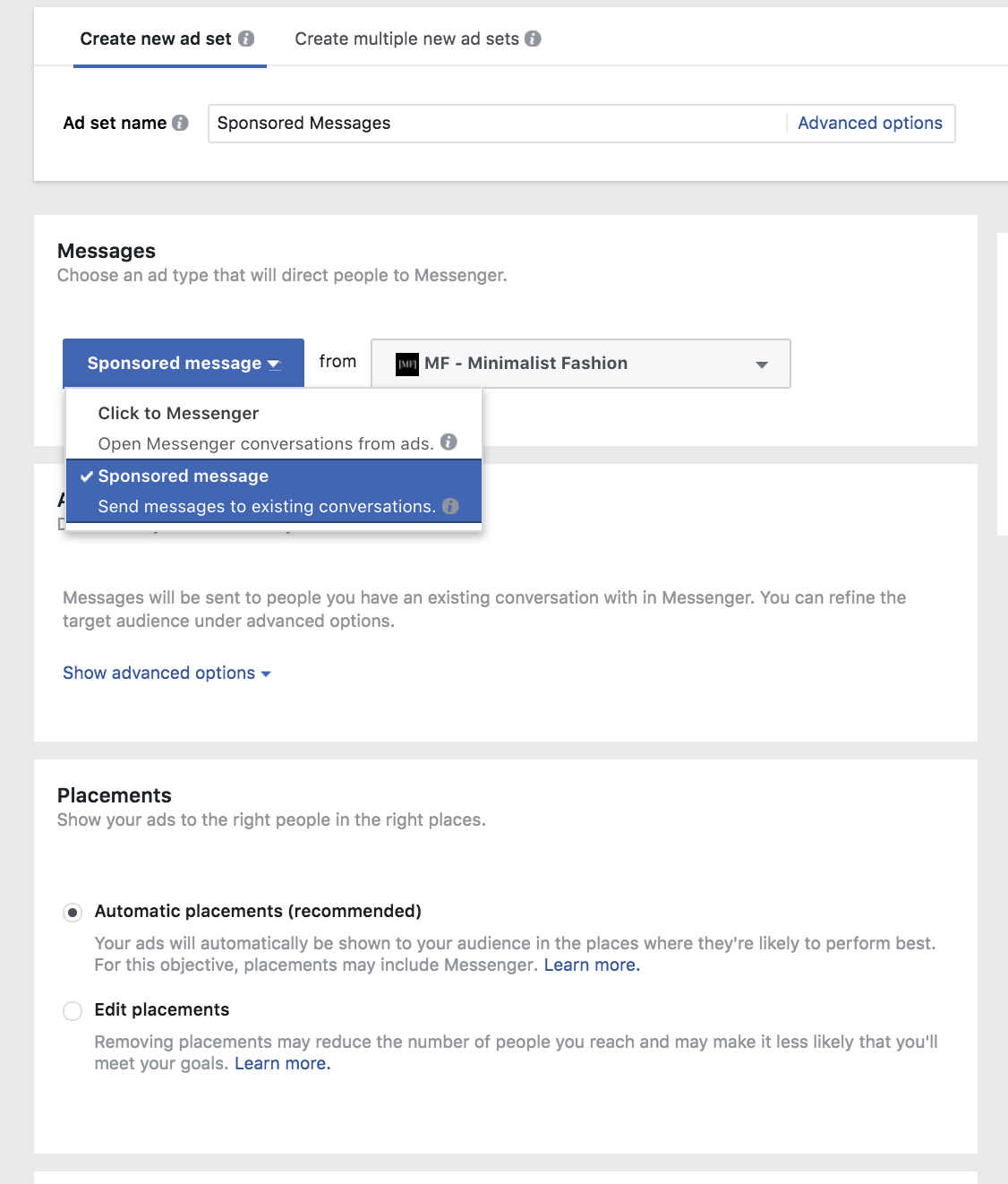
Set the budget and hit continue.
Now it’s time for the creative again.
Select text and image. Upload the same image as before. Give your image a title.
In the text field not we can add a personalization. Facebook can automatically pull in the name of the recipient which is great for adding a personal touch to your message.
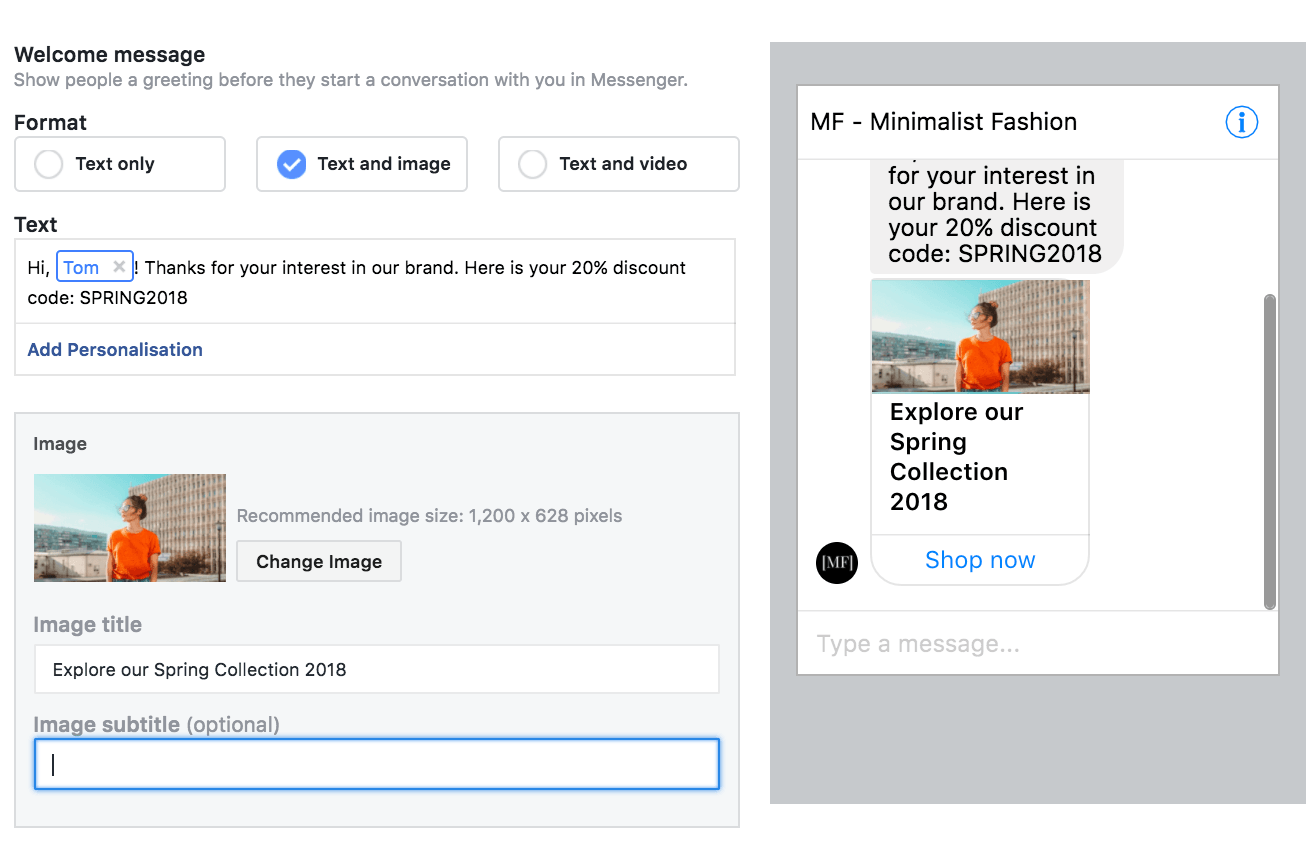
Now we can add some interactions to the Sponsored Message.
You can currently add up to 3 buttons or 10 suggested replies, but you cannot combine these features.
We will add a button, add a label and a URL, and then we’re good to go.
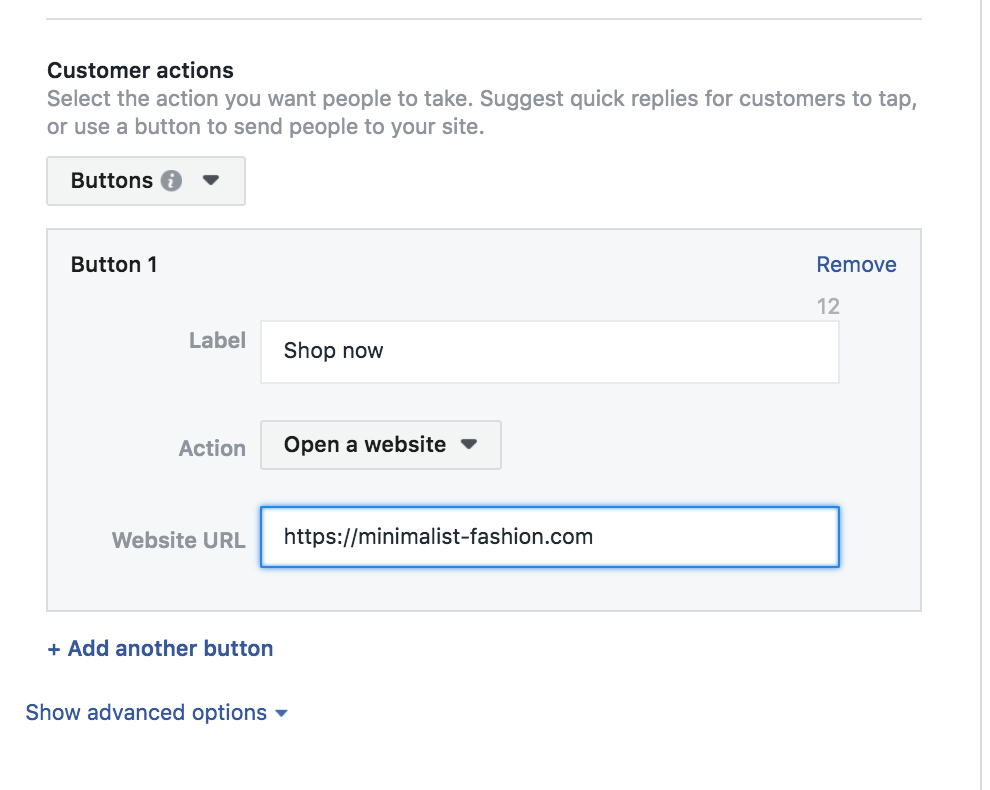
Now let’s preview the ad that we have created. By selecting Messenger inbox in the drop down menu under Messenger preview we can see what our message will look like when it arrives.
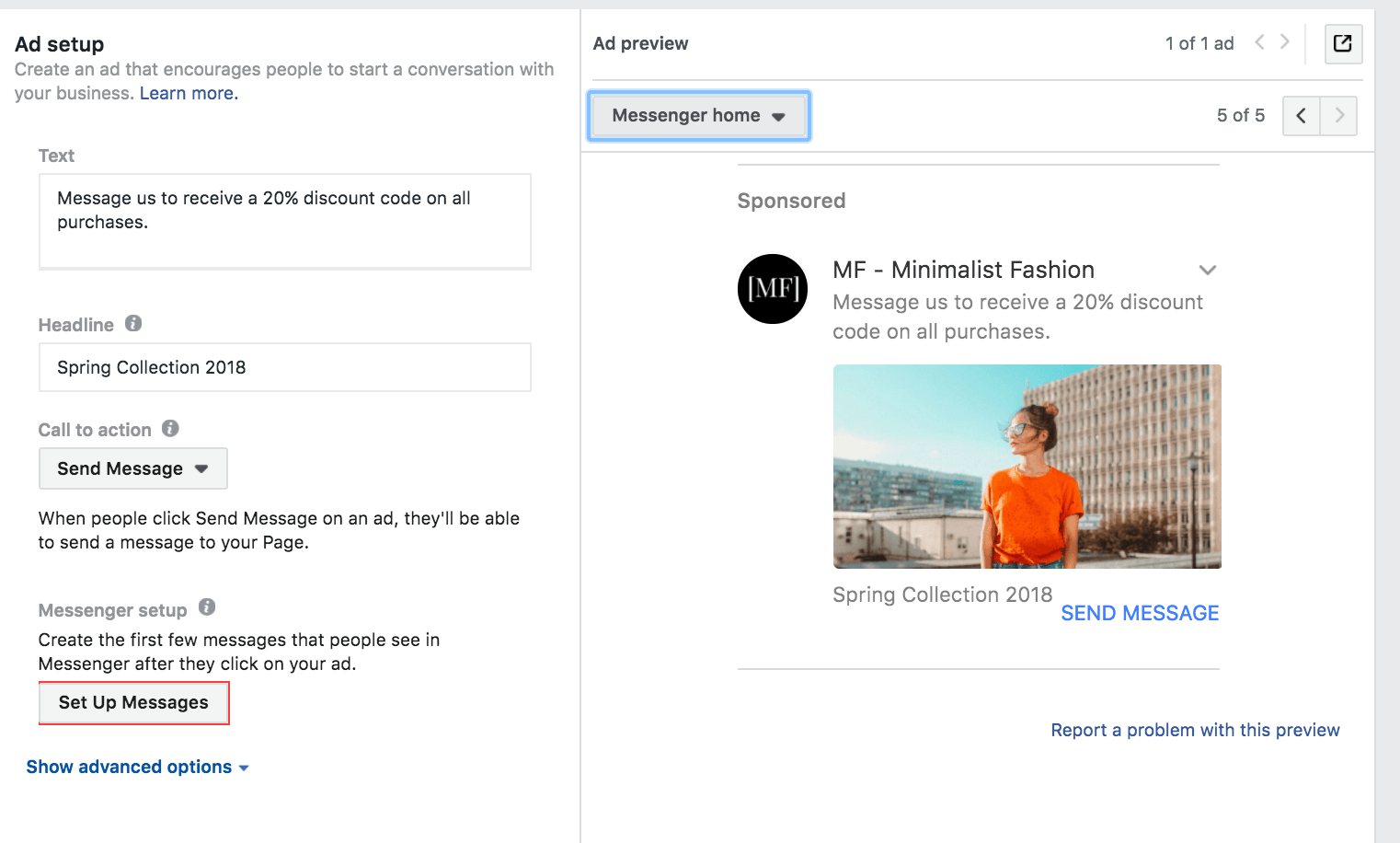
Tip: try to make sure the user can at least read your offer from the inbox screen. Keep your image title short and sweet.
Now let’s preview the actual message
. There are two ways to do this. First by selecting Messenger conversation in the dropdown we just used. But you can also hit the little square in the top right to preview in Messenger. This is pretty useful to see how the actual message would look.
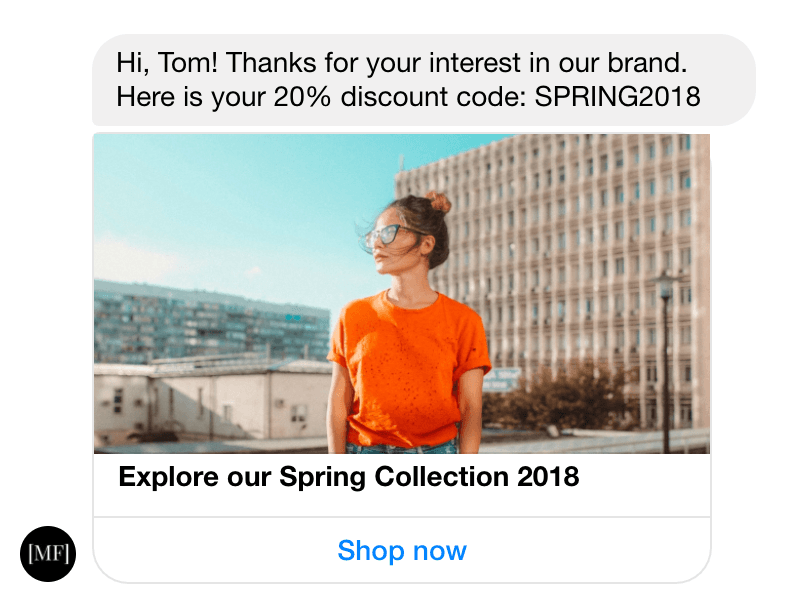
Sponsored Messages: Key Take-Aways
- You can only target users who have already interacted with you on Messenger.
- Facebook creates this audience for you – you no longer need to create a custom audience
- You can filter people who’ve message you for more granular targeting or for country specific Sponsored Messages
Facebook Messenger Ads: Final Thoughts
Finally let’s take a quick look at some of the advantages and some of the limitations of ads in Facebook Messenger.
Advantages Over Regular Facebook Ads
- If you use Sponsored Messages or click-to-Messenger ads, your chats will remain in your users’ Messenger inbox. This is great for retargeting purposes.
- Click-to-Messenger offers the ability to talk with top-of-funnel users immediately and understand their needs
- Ads in Messenger can offer a highly personalized user experience – as we have seen with brands like Tommy Hilfiger and Sephora.
What Are the Limitations of Ads in Facebook Messenger?
- Facebook Messenger Ads are still a relatively new concept. We are very familiar with Facebook ads in our feed but not so much with Facebook ads in Messenger.
- Facebook Messenger Home ads may seem a little intrusive compared to other forms – use them sparingly.
- Combining a Facebook Messenger ad with a Facebook Messenger chatbot is quite complicated.
Add Facebook Messenger Ads to Your Marketing Arsenal
Facebook Messenger Ads can play an important role in your Facebook marketing strategy. Combine Facebook Messenger ads with normal Facebook ads to target more users and boost your ecommerce business. Try out Facebook Messenger ads today.



Want to Learn More?
- How to Master Facebook Advertising
- Facebook Algorithm Change: What Marketers Need to Know
- 21 Winning Strategies for Advertising on Facebook
- 60 Facebook Statistics Marketers Need to Know
Have you tried advertising with Facebook Messenger ads? Let us know what your biggest challenges are? What strategies do you use?